Password management can be challenging. It is more common than ever for seniors or the elderly to have multiple logins and passwords. It’s impossible to keep track of all your accounts, whether it’s a retirement account, a bank account, an email account, a social media account, a loyalty program at a grocery store, etc.
It would be ideal if each login had a unique password. Furthermore, passwords must be more vital than ever. Staying one step ahead of hackers is becoming more challenging as they become more competent and faster. Here’s where a password manager comes to the rescue.
With a password manager, your loved one’s login information and credentials are kept safe, secure, and protected from harm. By doing this, older adults can feel confident that their online security is protected and that their loved ones can access vital information in an emergency. In this list below, we reviewed the best password managers for seniors. Know about the features and choose the best!
What is a password manager for seniors?
With a password manager, everyone, even seniors, can easily store and manage their passwords securely.
Using this method, users create a secure vault that stores passwords. It is almost impossible for hackers to access any of the vault’s data since it is only accessible to account holders, and all the data is encrypted.
As we discuss password managers for the elderly, we are referring to password managers with easy-to-use interfaces and sensible layouts so they can still be used comfortably by older users who may not be familiar with technology or password managers. So, let’s look at each product and its features individually below.
Why are password managers essential for seniors people?
Using a password manager can benefit seniors in many ways. Several reasons support this claim:
Inability to remember
Forgetfulness is a problem faced by people of all ages, but it is especially prevalent among senior members. Password managers help you remember things like passwords and login names if you find yourself forgetting them.
Accounts won’t get lost anymore
Older adults who forget their passwords or enter too many incorrect passwords lose access to essential accounts or even get locked out. Password managers for seniors will eliminate this problem for you.
Protection from hackers
Because older individuals tend to be easy targets online, hackers and other malicious individuals often target them. With a password manager, you can prevent these types of threats from occurring to you or someone you care about.
Best password managers to consider for the Elderly
1.1Password
For older adults who have trouble using apps and software, 1Password May be a good option since it is effortless to use. Even though 1Password is best known for its Mac and iOS products, it is also available for Windows, Android, Linux, and Chrome OS. With its 1Password X browser extension, Chrome, Firefox, and Microsoft Edge, users can fill in credentials, suggest passwords, and provide 2-factor authentication. Let’s talk about the other features.
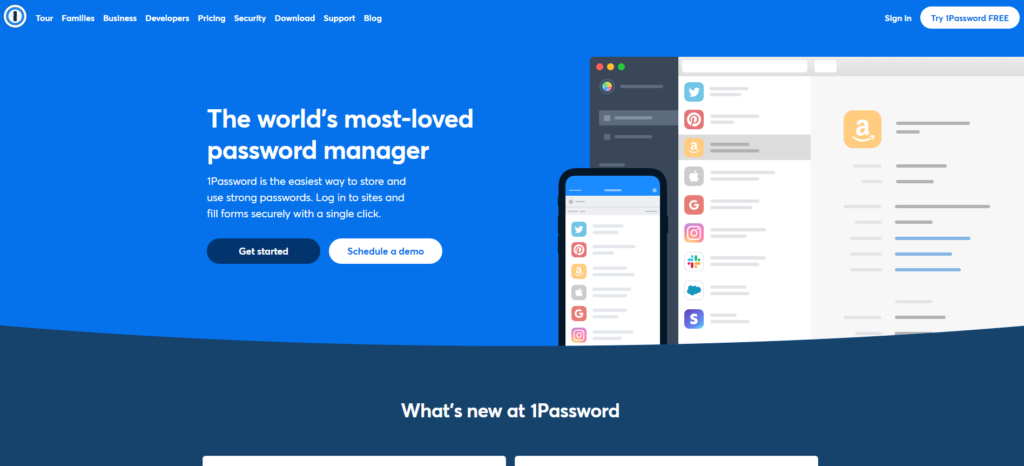
Pricing feature:
| Cost | Encryption type | Total no. of devices | Storage limit | Other features |
| Individual: $2.99/month billed annually | • Comprises family plan | |||
| Family: $4.99/ family of 5/month billed annually | AES-GCM-256 | Unlimited | 1GB of file storage per individual | • Can include emergency Contacts |
| • Device Syncing |
Special features:
- To secure files, 1Password uses end-to-end encryption, which means the files are encrypted and decrypted on your device so that no one, not even 1Password, can access them.
- If you make any errors when adding or editing your entries, 1Password lets you quickly restore old versions.
- Your device’s clipboard may contain a password that you just copied and pasted into an online field. When you do this, the password becomes exposed. However, by detecting passwords on your clipboard and automatically clearing them, 1Password makes your life easier.
- It’s easy for hackers to steal your password and other information by posing as a legitimate site, and you don’t realize it. In 1Password, a password can only be filled in on the site where it was created since it checks the site’s authenticity.
- In addition, 1Password’s programmers regularly moderate its comprehensive support forum. In the forum, you can easily and quickly find answers to your questions about your software and problems with it.
Pros:
• Data encryption
• Management of the clipboard
• Transparency at its best
• Easy to use by seniors
• Protection against phishing
• Autofill for commands only
• Travel feature
Cons:
• Password import is limited
• There is no free version available
• Updates of passwords are not automatic
• Interface is clunky
2. KeePass
Open-source password manager KeePass is completely free and secure. Security-conscious users and those who prefer complete control over their login credentials will appreciate that it encrypts and stores passwords on their devices rather than in the cloud. This is very convenient for senior users. KeePass is a good, secure password manager if you prefer open-source or a free tool over usability and features.
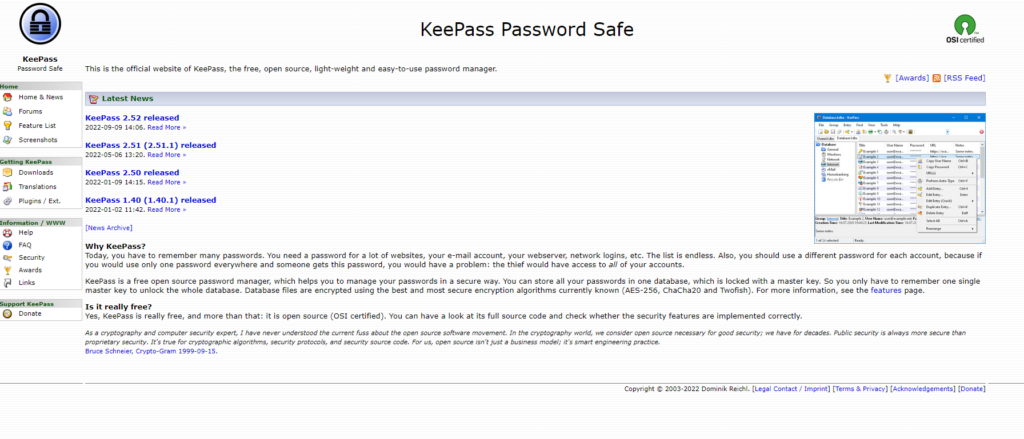
Pricing feature:
| Cost | Encryption type | Total no. of devices | Storage limit | Other features |
| • Free plan | ||||
| Free | AES-256 | Unlimited | – | • Easy Database Transfer |
| • Device Syncing |
Special features:
- In addition to being completely free and open-source, KeePass has been tested by security experts and can be inspected by anyone.
- Seniors can easily set up this password manager manually.
- KeePass may appeal to seniors because of its intuitive interface and functionality.
- KeePass’ security is one of its most vital points.
- AES encryption from 256 bits provides an unbreakable level of security for the data.
Pros:
• For password updates, you can set reminders
• Keeps a record of password changes
• Security settings that provide strong protection
• Credentials are stored locally
• High customization is possible with plug-ins
Cons:
• Automatically capturing credentials is not possible
• Unattractive and outdated interface
• Passwords generated by default do not contain special characters
• It is not possible to support mobile devices
3. Dashlane
A password manager like Dashlane is regarded as one of the best. An impressive array of high-security features and additional useful features make it stand out from almost all of its competitors, including unbreakable end-to-end encryption. Dashlane encrypts all data locally on your device which prevents passwords and other sensitive information from reaching Dashlane’s servers before it reaches them.
Dashlane’s standard password management tools work flawlessly – Importing, generating, saving, and sharing passwords, auto-filling logins and forms, setting up two-factor authentication (2FA), and checking if the passwords are secure are all possible with Dashlane. Besides the essential tools that Dashlane offers, it also provides several extras.
A password health checker can be used to evaluates the health of your password vault, which can then be compared with the password health score provided by your password manager to determine your vault’s security level.
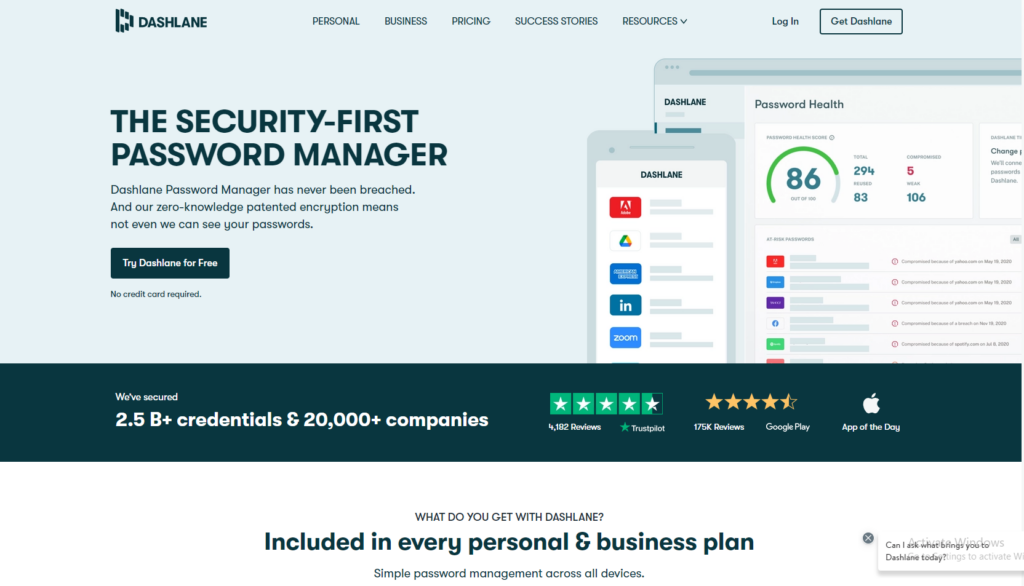
Pricing feature:
| Cost | Encryption type | No. of devices | Storage limit | Other features |
| Individual: $3.99/month | • Password generator | |||
| Family: $5.99/month | AES256 | Unlimited | 1 GB per individual | • Comprises family plan |
| • Form filling |
Special features:
- In terms of password managers, Dashlane is the only one that includes a VPN service as a part of the package as part of its service. In comparison to the majority of standalone VPNs, Dashlane VPNs are faster, and they provide unlimited secure web browsing.
- Provides real-time monitoring of the dark web for leaked email addresses in real-time and provides instant alerts when a leak has occurred.
- Dashlane also uses zero-knowledge encryption as part of its protocol. You are the only one who can access your vault.
- In addition to passwords, Dashlane allows you to store various data. In addition to keeping secure notes (such as legal documents, WiFi passwords, and software licenses), you can also store personal information (names and addresses), financial information (credit/debit cards, bank accounts, etc.), and identification cards (driver’s licenses, passports, social security cards, etc.).
- While Dashlane’s browser extension is incredibly easy to use, it also comes with a wide variety of valuable tools that make it a highly effective security tool.
Pros:
• No limit exists on the number of passwords that you can store with the free plan
• Protects against VPN attacks
• The dark repository is capable of detecting compromised accounts
• Keeps a complete record of all the passwords that have been used
Cons:
• The free plan allows you to use one device at a time
• Subscribing to the premium tier of the service is quite expensive.
4. Bitwarden
As a password manager, Bitwarden is an impressive tool that offers a variety of features as well as being highly secure. Aside from being one of the most affordable password managers on the market, it is also straightforward to use. The features of Bitwarden could be more organized, simple, and unintuitive, in contrast to most top competitors. Despite these limitations, Bitwarden is a powerful password manager that performs its key functions well. There is also an option to host the website on a local server. The best thing about its free plan is that it allows unlimited passwords to be synced across unlimited devices.
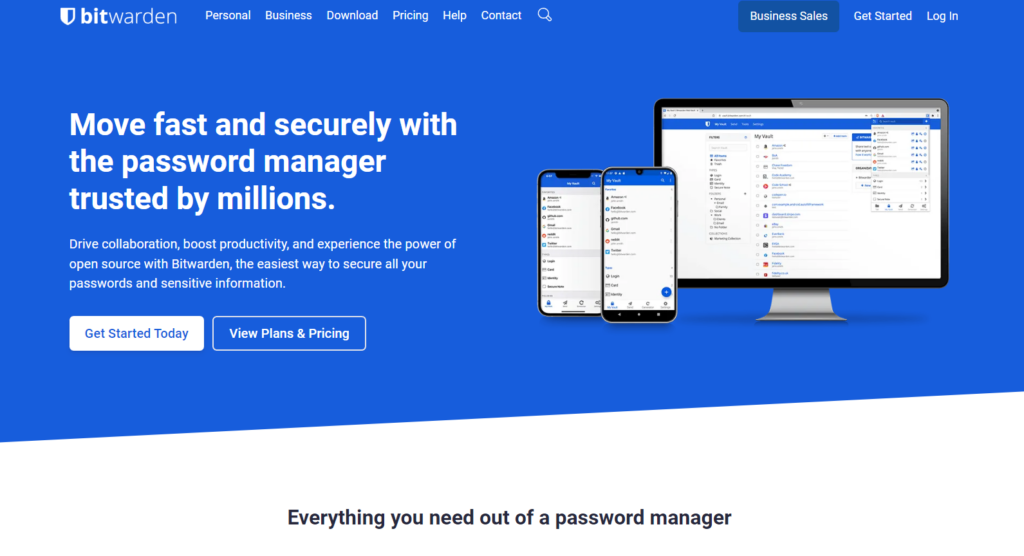
Pricing feature:
| Cost | Encryption type | No. of Devices | Storage limit | Other features |
| • Free version | ||||
| $1.00/month billed annually | AES256 | Unlimited | Unlimited | • Can include emergency contacts |
| • Comprises family plan |
Special features:
- Bitwarden offers a wide array of two-factor authentication options (2FA) and password generators, password sharing, password auditing, and password breach monitoring to ensure that passwords are not compromised.
- Since Bitwarden is a zero-knowledge password manager, you are the only person who knows the Master Password, and thus you alone can access your Bitwarden vault.
- You can access your vault, along with a master password hint, if you have enabled emergency access on another device or set up biometric access on another device.
- All Bitwarden plans come with the option of using a shared vault known as Organization.
- There are four main types of data in Bitwarden’s vault: logins, identities, credit cards, and secure notes.
- Using Bitwarden vaults, you can store passwords and other information with ease and security.
- As an added convenience, premium users can also use a TOTP authentication tool to log into compatible accounts.
Pros:
• This application supports all major platforms and browsers
• A free tier and a low-cost paid tier are available as part of the service
• Authentication can be achieved using a variety of factors
• Using the Send Sharing feature of the app is very easy and convenient
• Open-source software
Cons:
• During the testing process, there were some issues with auto-capture and autofill
• The hardware keys for multi-factor authentication are only available to paid users of the service
• There is a default limit of 1GB of encrypted storage available to premium users
5. Intuitive Password
With the Intuitive password, you’ll get all the features you’ll need to protect your files. You’ll get a folder organizer, emergency access, password inheritance as well as a password generator that you can customize. Even though the interface may seem a bit difficult initially, the precise user manual embedded in the interface can help you figure it out. There is a wide range of features in Intuitive Password, including a password generator and alerts about weak or breached passwords, as well as advanced options such as account inheritance and “military-grade” security.
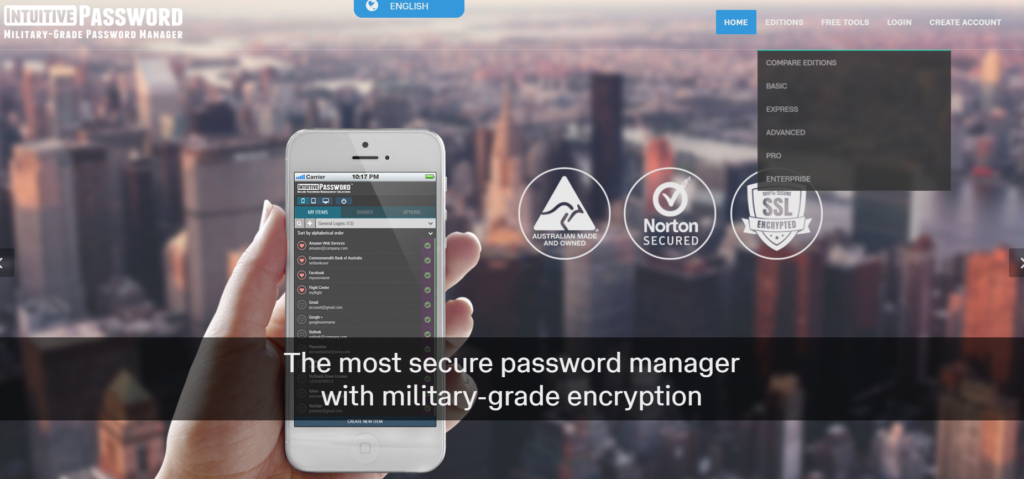
Pricing feature:
| Cost | Encryption type | Total no. of devices | Storage limit | Other features |
| Express Edition. AUD $2. Monthly. | • Automatic logins | |||
| Advanced Edition. AUD $5. Monthly. | AES- 256 | Unlimited | Unlimited | • Password generator. |
| Pro Edition. AUD $15. Monthly. | • Two-factor authentication. | |||
| • Auto logout. | ||||
| • Emergency access mode. |
Special features:
- Using Intuitive Password, you can organize your passwords by categories using folders. Every type can contain an unlimited number of folders and nested folders. A type is automatically defined when you create an account. The organization is made easy by these features, even for disorganized people.
- A remarkable feature of Intuitive Password is the ability to set the features you want for a given password.
- You can also send one-view secret messages for free. You can then send them separately to your recipient.
- Intuitive Password provides emergency access (all versions) and inheritance features (only the Advanced version) in case of temporary incapacitation.
- All paid editions come with an offline mode that creates a static copy of your login data, so you can back it up and store it on your computer.
- You can track what you changed and when it is easier when you restore older versions of your accounts.
- Account expiration dates can be set for each account, and you will be reminded to update them as they approach.
- Notifies you when someone logs into your account.
- A feature that not all managers have but Intuitive Password does is the ability to sync with Google Drive, Dropbox, OneDrive, and Box.
Pros:
• There are many layers of security that this software offers.
• It stores both personal information as well as passwords.
• Report on the strength of passwords.
• Logins can be shared with other users.
• Inheriting a password is possible.
• Apps are available for mobile devices.
Cons:
• There is no password capture on this website.
• It does not use personal data to fill out forms on its website.
• The user interface has some quirks that need to be addressed.
6. Enpass
Free desktop password manager Enpass is available for Windows, macOS, and Linux. In the free version of Enpass, all features are available except two-factor authentication monitoring and account identification. Furthermore, Enpass supports biometric logins in both mobiles and all supported computer systems making it very beneficial for senior users. In addition to unlimited password storage, unlimited password vaults, and password generators, Enpass also offers features like auto-saving and auto form filling, password sharing, password auditing, and TOTP (time-based one-time Password) code generators.
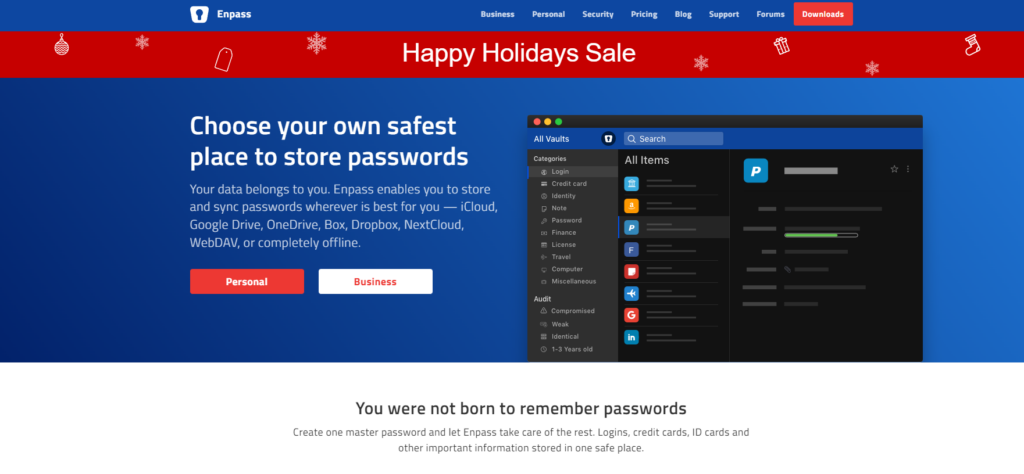
Pricing feature:
| Cost | Encryption type | No. of devices | Storage limit | Other features |
| Individual: $2.00/month billed annually | • Can include emergency contacts | |||
| Family: $3/month | AES256 | Unlimited | Not given | • Comprises family plan |
| One-time payment: $79.99/month | • Form filling |
Special features:
- The Enpass password manager is an offline program, unlike cloud-based password managers.
- Login information and other information can be organized using Enpass’s vaults, which can be created as often as needed.
- Creating a vault is very straightforward, making it easier for senior users.
- Enpass password vaults allow you to store passwords and other sensitive information securely.
- Families and individuals can both benefit from the premium version, which offers unlimited passwords and a variety of features.
Pros:
• There is a free desktop version available for download
• Your data won’t need to be uploaded to the company’s servers when you use the syncing options
• Its excellent features make Vault organization stand out
Cons:
• There are some inconsistencies with cross-device syncing
• There is no secure sharing available
• Mobile users have very limited free tiers
7. LogMeOnce
LogMeOnce is a password manager with one of the most remarkable feature sets available in the password manager industry, which seems to shame other password managers, including Dashlane, which is generally considered the best on the market. There is a lot packed into this password manager, but at the same time, it can be hard to navigate. LogMeOnce lets you manage all the sites you regularly visit, whether you have ten or ten thousand. Once you have completed the initial import process, you will be on your way to a passwordless web browsing experience.
LogMeOnce software provides a variety of features that are unmatched in the industry. Nevertheless, many of its features must be more appropriate or scattered across a cluttered layout. With LogMeOnce, setting up passwords is relatively straightforward, with pop-ups asking for login information as you create new accounts.
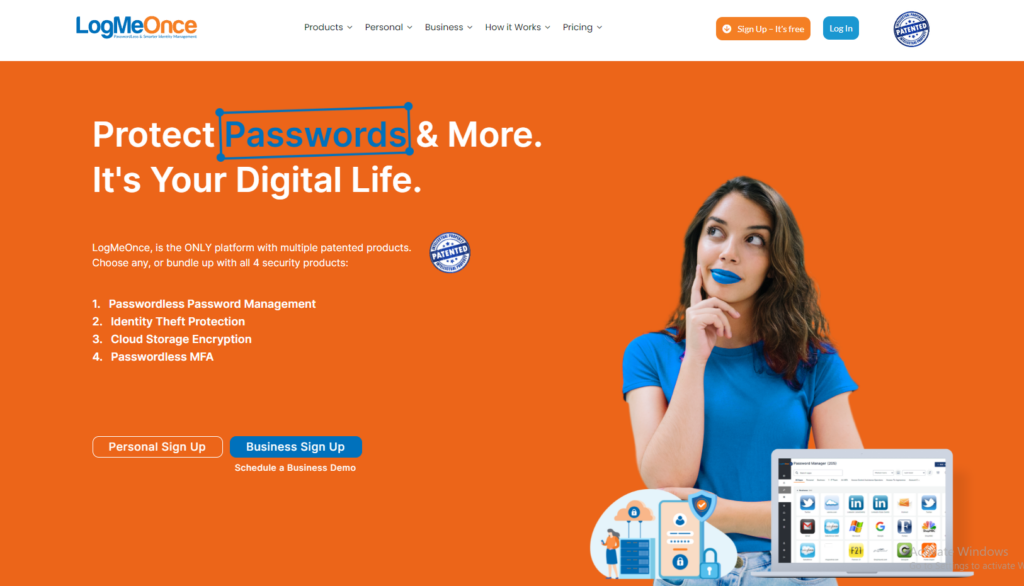
Pricing feature:
| Cost | Encryption type | No. of devices | Storage limits | Other features |
| Free version | ||||
| $2.50/month | AES256 and SHA-512 | Unlimited | 10 GB | Has Family Plan |
| Can Add Emergency Contacts |
Special features:
- Having a load of anti-hacking and safety features, LogMeOnce takes your device security to the next level.
- Aside from managing passwords, this software also allows you to safely store sensitive information like Social Security numbers, bank details, and other sensitive details.
- A robust sharing system is also included in the Ultimate plan, making it easier for your loved ones to access your account in an emergency.
- As an account holder, you have various login options to choose from, including photo logins, facial recognition, fingerprints, PINs, and traditional passwords-giving you a great combination of simplicity and security.
- You can reset the PIN on the mobile version of the program. In addition to two-factor authentication, mobile devices also support biometric logins and facial recognition.
- It is complicated for unauthorized users to access your account with these options and 256-bit encryption.
- You can store passwords on your computer or in the cloud with LogMeOnce.
- The most unique feature of this password manager is the Mugshot feature. Through the Home Screen’s settings menu, your device can click photos of intruders, track login attempts, and even make noises or constantly vibrate to annoy them.
Pros:
• Synchronizes between Windows, macOS, Linux, iOS, and Android devices.
• The interface has been revamped and streamlined to make it easier to use.
• There are many features on this product, many of which are unique and patented.
Cons:
• Some features require an additional charge.
• A full-featured installation is quite expensive since it includes all the features.
• In some cases, users may find it overwhelming to use many features.
8. NordPass
NordPass is a password manager that offers a decent number of essential features that are useful and easy to use, as well as being secure and straightforward. As part of NordPass, you have access to unlimited storage, advanced encryption technology, the ability to share passwords securely, monitoring of data breaches, password health checks, multiple-factor authentication, biometric logins, and even emergency access. While it has some great features, its features are less advanced than those found in other good password managers, its auto-fill feature needs to be better, and its mobile apps need some work.
On all NordPass paid plans, there is a 30-day money-back guarantee, which is a much more generous guarantee on the part of the company than on the part of many other password managers.
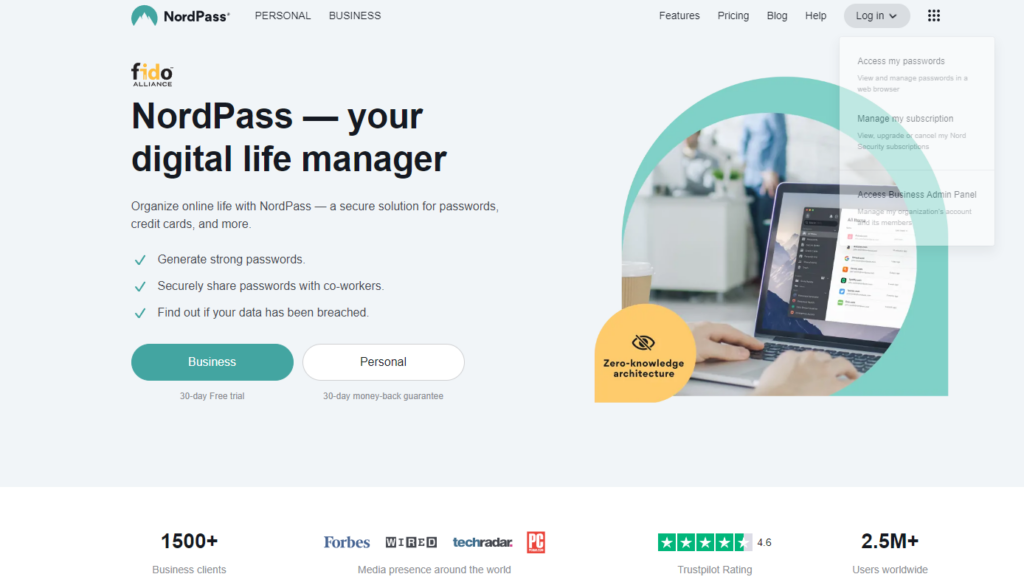
Pricing feature:
| Cost | Encryption type | No. of devices | Storage limit | Other features |
| Premium: $2.49/month | • Free version | |||
| Family: $4.99/month | XChaCha20 encryption algorithm | Support 6 devices | Not given | • Can include emergency contacts |
| • Comprises family plan |
Special features:
- The XChaCha20 algorithm is used by NordPass instead of the more commonly used AES 256-bit encryption algorithm.
- NordPass’ zero-knowledge policy ensures that all your data is encrypted locally rather than on NordPass’ servers.
- In addition to Multi-factor authentication (MFA), NordPass offers Biometric verification, Data breach monitoring, Password health checks, Secure password sharing, and Emergency access.
- You can access NordPass’ password vault from anywhere using desktop apps for Mac, Windows, and Linux, mobile apps for iOS and Android, or a web browser – making it impossible for you to lose your password.
- NordPass offers a user-friendly password vault that makes it easy to store your passwords.
- With NordPass, you will also be able to create fully customizable folders.
- With NordPass’ core features, you can securely manage your passwords and sensitive information.
Pros:
• There is support for secure credential sharing
• Utilizes an app and a security key to provide multi-factor authentication
• The authentication of business accounts needs to be multi-factored
• Data breach and password health report with actionable recommendations
• Audited by a third party
Cons:
• There is a higher price difference between it and its competitors
• Multiple devices cannot be used simultaneously with the free version
9. KeePassXC
KeePassXC has been one of the most widely used password managers since its release in 2012. It is a cross-platform application that can be used in Windows, Mac operating systems, and LINUX operating systems. It is an open-source password manager freely obtainable. This password manager is not cloud-based and it does not leave the system. The latest version of this password manager is KeePass 2.5 resolving compatibility issues with multiple operating systems including Mac OS.
Keeping aside the non-sensitive header data, for example, the initialization of information for the encryption algorithms for the entire database which comprises all the usernames, notes, passwords, prompt security questions, etc. are encrypted using industry-standard procedures and methods.
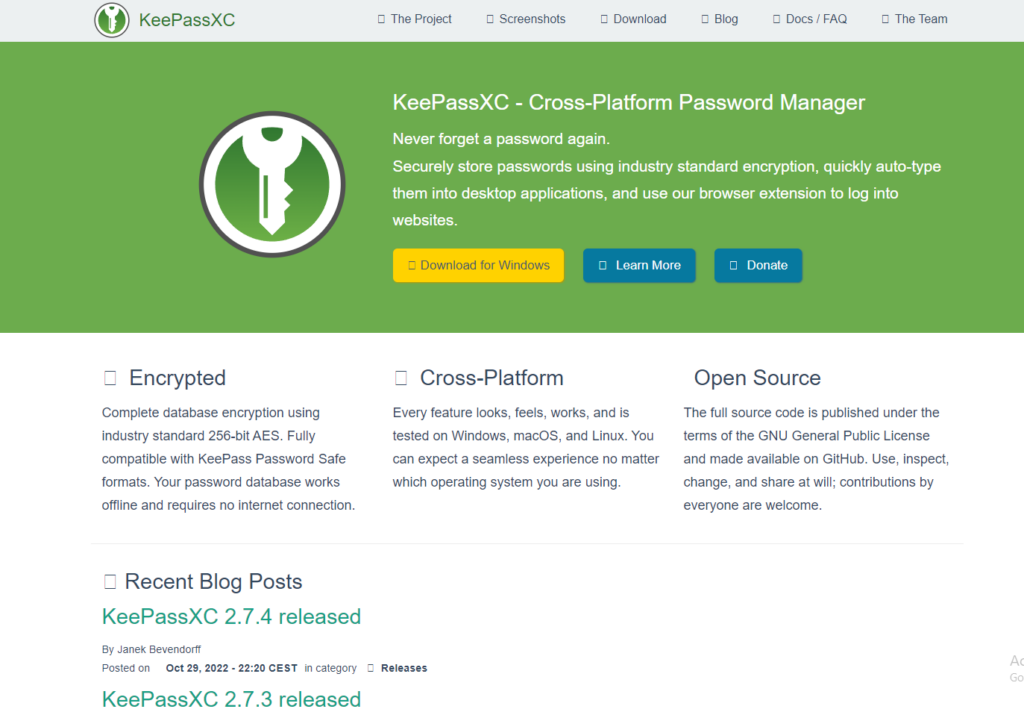
Pricing feature:
| Cost | Encryption type | No. of devices | Storage limit | Other features |
| • Free version | ||||
| Free | AES256 | Unlimited | Unlimited | • Comprises family plan |
| • Has password generator |
Special features:
• KeePassXC is an open-source password manager
• KeePassXC data is secure against any attacks as it uses AES 256 or Chacha 20 encryption for the data and information. SHA 256 is used for key and protection against attacks on the password system. It uses AES-KDF or Argon 2.
- Customizes and generates strong passwords
- Autofill passwords
- Multi-factor authentication system
- Difficult to hack
- High Security
- Handles attachments
- Published under the terms of GNU
Pros:
• Accessible support of phones with separate software
• No limit to connecting several devices
• Feasible for Windows, Mac, and LINUX operating systems
Cons:
• The interface is quite old
• Lacks inbuilt password synchronization
• No plugin support feature
10. Sticky Password
Sticky Password is an effective password manager. It offers an extra degree of security and a two-factor authentication system. It can sync via Wi-Fi without using the cloud feature. The browser extension gives the additional feature allowing us to fill forms and login into the fields automatically. To activate this password manager, firstly, one needs to install the extension of Sticky Password. After completing the installation process, a password toolbar icon is found in the upper right corner of the browser. Clicking the option will then enable the working of the Sticky Password extension.
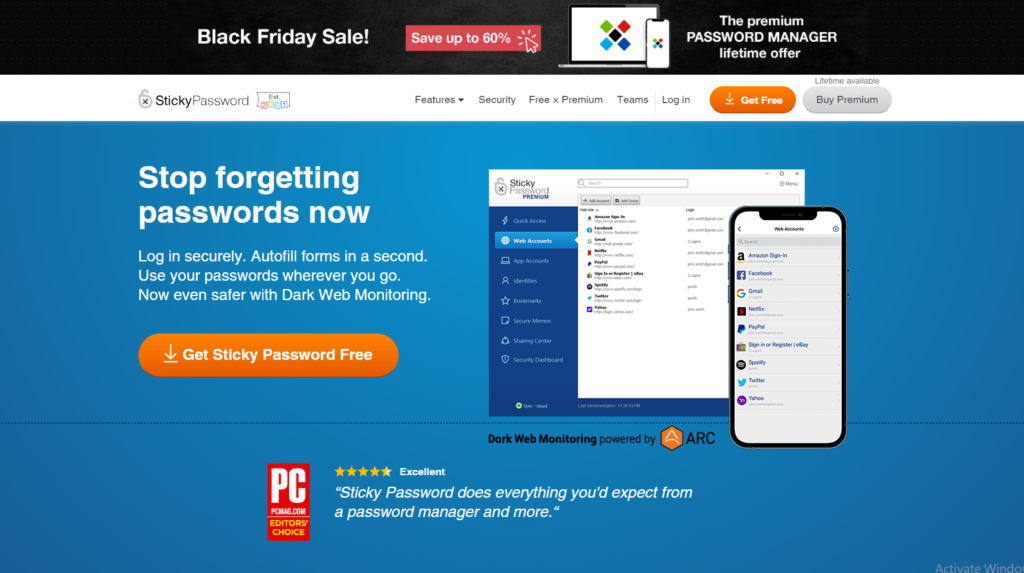
Pricing feature:
| Cost | Encryption type | No. of devices | Storage limit | Other features |
| • Free version | ||||
| $29.99 for 1 year | AES256 | Unlimited | Unlimited | • Has family plan |
| • Can include emergency contacts |
Special features:
- It is highly reliable as it works by encrypting the database for the safety of your passwords and their syncing across devices with the help of the cloud.
- A sticky Password is often recommended for seniors because of its ease of use to cover design outputs, technical issues, and hang-ups while the account creation process takes place.
- It protects against phishing.
- Automated login and form filling with credentials
- Another factor in choosing this password manager is the security criteria, as it prevents external third-party troubles and threats due to cyber-crimes.
- With its encryption feature, Sticky Password stands out for the preference of customer support.
- A highly secure and robust password
- Advance user needs
- Browser extension availability
- Easy manipulation usage
- Creates, organizes, and simplifies the user’s work life with its engineered features
Pros:
• Application accounts availability
• Portable device backup feature
• Extension available for multiple browsers
• No security breaches with Sticky Password
Cons:
• Live chat or bot chat is unavailable
• Slow syncing of data
Three ways a password manager for seniors keeps them safe online:
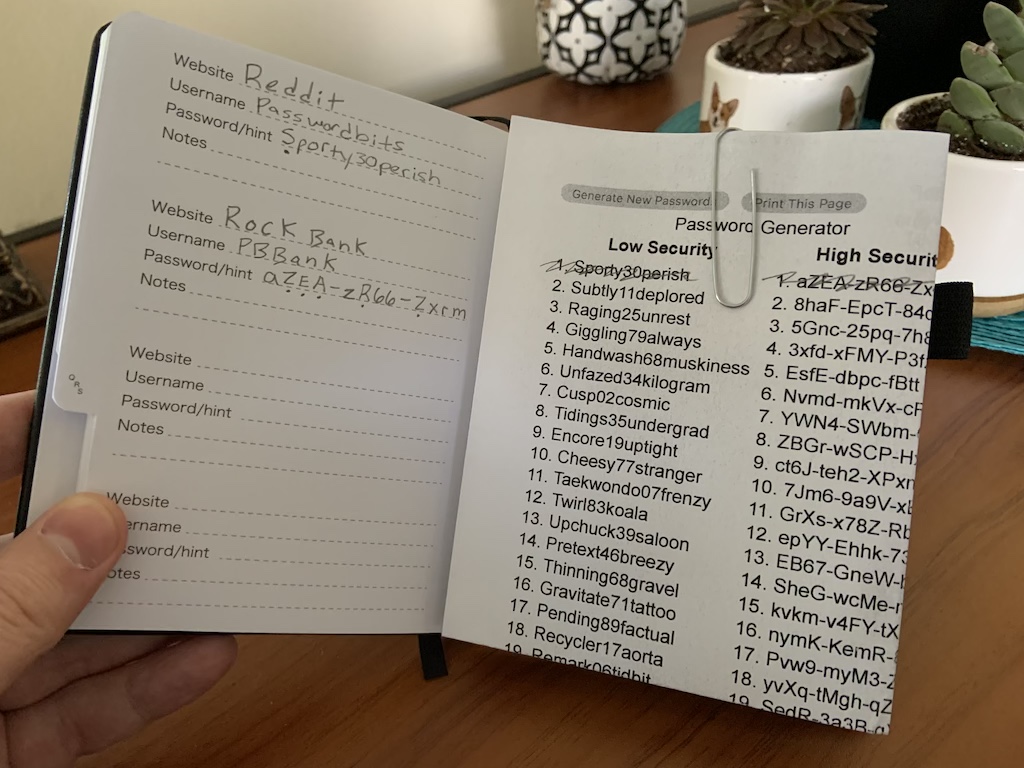
Seniors are prone to cybercrime and scams
The older generation has not grown up with technology and is generally less knowledgeable about the Internet than the younger generation. The lack of awareness of cybercrime and scam artists often leads to the theft of valuable information and even money from victims. But having a password manager takes care of all of these. You can use this software to ensure your parents don’t click suspicious links in emails or text messages, online ads, social networks, or websites. Users should type the address into their browser, especially when it comes to login links, rather than click on it. By keeping all their online accounts in one secure vault, a password manager makes it easy to log in to all their accounts without opening the website every time.
You’ll save a lot of time
The average person spends a lot of time entering and creating passwords every day, never forgetting old passwords, and trying to remember old passwords for accounts they haven’t accessed in a while. However, using a password manager lets you access all your password data immediately without wasting time.
A sense of peace for seniors
The fear of forgetting passwords, being locked out of accounts, or being scammed is very common among people. You may also be concerned about the safety of your own online activities. Using a password manager can provide you and your parents with an extra layer of protection and decrease the likelihood of any of these issues happening to you.
Best practices for choosing a password manager for seniors
Password managers for seniors are available in many different styles, and you should compare your options before choosing one.
Each senior has specific needs, but we look for secure password managers that are easy to set up and provide reliable customer support.
Keeping these factors in mind, we evaluated products based on these above. If you’re looking for the most suitable option for you, you’ll need to consider your outstanding priorities.
Compatibility of devices
First, you will need to assess the types of devices you or your elderly family member will use regularly. Cross-platform compatibility is a key feature of the most effective password managers, which provide ease of use across Windows, Mac, iOS, and Android systems.
User-Friendly
Finding a password manager that is easy to use is usually recommended since seniors may have trouble learning a new program. Find a product that is easy to use and fits the level of expertise of your elderly relative/you, by checking things like the user interface and features list.
Robust security
The security of a password manager is always a critical criterion to consider. Seniors, who may have difficulty defending themselves against or responding to common cyberattacks, should pay particular attention to security.
Password managers encrypt all passwords by default but this is not always the case. Furthermore, we compared the security profiles of different platforms using 2FA and other tools and different encryption methods.
Reliable customer support
You’ll probably encounter questions during the signup process if you are creating an account for a new password manager. Many different elements of a typical password manager can be confusing, from creating an account to setting up a subscription to importing your existing passwords.
It should not take hours (or days) to get an answer to your questions. It is important to choose a provider that provides comprehensive support resources and is available 24 hours a day. There are many solid options out there, 1Password being one of the best options for customer service.
Cost-effectiveness
It is also imperative to consider value for money. It’s important to find a password manager that is reasonably priced and offers the most value for money. There are many options for password managers, and they range from cheap to the most expensive.
Frequently Asked Questions
What is the most efficient way to setup and install a password manager for seniors?
It shouldn’t be difficult to set up a password manager for seniors, as they’re designed specifically to be easy to use and install. The first steps are to choose a password manager and download it from its official website. Just follow the instructions on-screen to download and install the app.
Are password managers safe for seniors?
All of the password managers for seniors listed here keep your information secure, regardless of the specific features they offer. Using a password manager will prevent anyone from accessing your data without your permission. Inspite of following other alternative methods to store passwords, using a password manager is always a better and more effective solution. On the other hand, it is also entirely safe for use.
What is the best password manager for seniors?
We analyzed each program’s strengths, weaknesses, and features to determine which password manager for seniors is the best. To create the top-ranked password managers, we interviewed security experts and users to learn more about their advantages and disadvantages. You can review this article to learn about each product in detail.
Wrapping up:
Using technology can be dangerous for elderly people, not only because cyber threats cannot be prevented but also because they may forget passwords or become locked out of their accounts. You can provide your elderly family members with the necessary protection and convenience by using a password manager for seniors.
