Looking the best password manager with autofill feature, we have got you covered. Even some are with 2FA autofill which is the most important for autonomy with security. Saves time of you or if you are using password manager for business then it may save a lot of time of your team.
Suppose you are looking for a password manager that keeps your login credentials secure. In that case, a good password manager will automatically fill in your passwords, credit card numbers, and other data based on your device, browser, website, or app. A roundup of the most reliable password managers is here to help you out.
A password manager can help simplify your life by making it easy for you to remember all your different accounts’ passwords. By using autofill, password manager simplifies the login process for apps and websites. Logging into an existing account or creating new passwords is as simple as tapping a few buttons.
One of the most helpful tools a password manager can provide is autofill. There are several effective password managers out there. We want to maintain your convenience and security.
To assist you, we have compiled a list of the best ones. The password managers listed below offer top-notch customer support, high levels of encryption, and features that make it easy to manage your passwords.
How Do Password Managers With Autofill work?
When you use a reliable password manager with a good autofill feature, all your passwords, credit card numbers, and other information will be seamlessly filled in regardless of the device, browser, website, or app you use. Consequently, when you log into your online account using a password manager with auto-fill features, the password options are filled out.
Password managers automatically fill in passwords on different operating systems. Automatic autofill does not wait for the user to interact with it.
Your frequent merchant sites, such as Amazon, are one of the most notable examples. When you attempt to log into your Amazon account using your password manager, your details are automatically filled in. You can use auto-fill for more than just passwords. The information on your credit cards, addresses, and other sensitive items can also be auto-filled.
Two main types of autofill password managers
Operating systems vary in terms of the type of autofill password manager they use.
- “Autofill Auth codes and Passwords” that doesn’t require user interaction is called “automatic autofill.”
- Manual autofill is another example; the password manager waits until the user interacts with the page to fill in the password.
As the password manager loads, it automatically fills in the user’s password in cleartext, readable by JavaScript. Manual fill, however, requires the user to select a saved site from a list.
Most Trusted Password Managers with Autofill Feature:
In a password manager, your passwords are created, remembered, and filled in by the app.
By memorizing a single master password, users can manage passwords across multiple accounts much more quickly and securely. To log into a website, for example, you will have to enter the master password. This is followed by the password manager entering the correct password.
You have very few reasons not to use a password manager since they make your digital life much safer and more convenient, and many are free to use. The question is, which one is more reliable? The following summary can be helpful if you want to avoid reading the full article.
- Dashlane – It is the best free password manager with an autofill feature. Free plans include features such as auto-filling, password sharing, and password auditing, as well as storing unlimited passwords on one device.
- Avira – Includes unlimited storage on unlimited devices and a user-friendly interface. It also comes with 2FA integration, an Android and iOS authenticator, and password auditing (this is very limited).
- RoboForm – It is an excellent form filler with a user-friendly interface. Quickly log in to unlimited devices simultaneously, store bookmarks, and audit passwords. Emergency access is also limited.
- KeePassXC – With this program, you can generate secure passwords, and it can automatically fill in passwords through extensions for all major web browsers.
- Padloc – You can access your data from anywhere, at any time, by storing it in the cloud! We encrypt all your data end-to-end to ensure your privacy.
- RememBear – This password manager provides one-click login, syncing and backup, and the ability to autofill passwords and credit cards (opens in a new tab).
- 1Password – It offers robust security and integration capabilities and is easy to use
- LogMeOnce – With its exclusive features and autofill capability, LogMeOnce has the best free plan among password managers.
- Bitwarden – Secure passwords can be generated, consolidated, and auto-filled for all
- your accounts using this tool. This password manager is free to use but does not have the same user-friendly interface as others.
- NordPass – Secure notes and passwords can be kept together in an encrypted vault to access easily.
- Enpass – Enpass will automatically fill out passwords, logins, credit cards, and other information as you browse the Internet.
- Keeper – Keeping your passwords secure is easy with Keeper, which generates strong passwords for you, stores them securely, and auto-fills them across all your websites and apps
- KeePass- This password manager is a free, open-source program that helps you manage your passwords securely. Using one database, you can keep track of all your passwords.
1. Dashlane
With Dashlane, you’ll be able to access your data anywhere, on any device operating system or browser. As of 2022, it is the leading password manager with an autofill feature. With it,
you get everything you’re looking for in a password manager.
This includes characteristics like support for all major devices, free and paid plans, an intuitive interface, and even extra features such as dark web monitoring and files storage. In addition, Dashlane also has a machine-learning engine that continuously improves its ability to identify autofill fields.
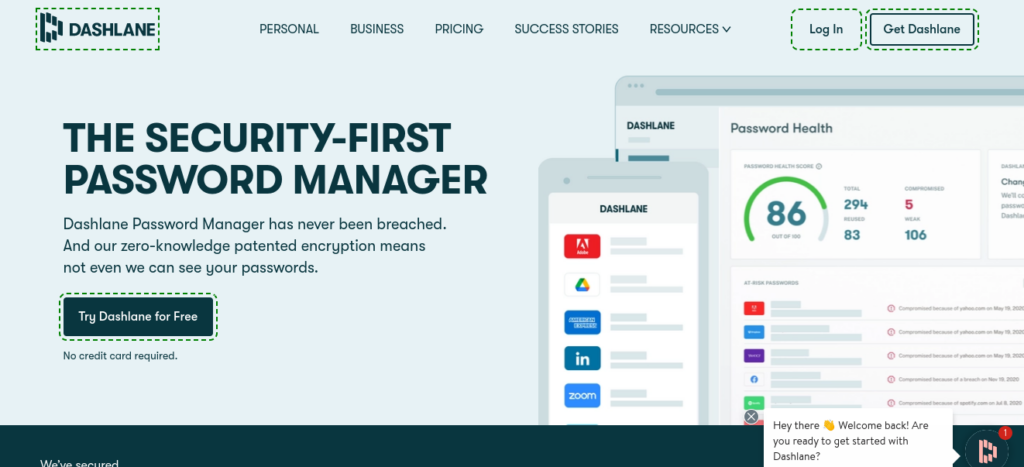
Pricing Comparison:
| Cost | Encryption type | Total storage | Autofill features | Other features |
| Individual: $3.99 per month | AES256 | 1 GB per individual | Easy one-step login | Form Filling |
| Family: $5.99 per month | Machine learning autofill engine. | Password Generator | ||
| Automatically fill in forms. | Device syncing | |||
| Manage website subdomains | ||||
| Speed up online purchases | ||||
| Manage associated websites |
Exclusive Features:
- Both logins and payments are securely auto-filled by Dashlane.
- With Dashlane, you can share countless numbers of passwords.
- Identify weakly, reused, or compromised passwords in your saved passwords. This feature is handy if you want to audit specific logins instead of the overall password score.
- Detects if any of your saved logins are exposed in a data breach and sends you an immediate alert.
- You can grant access to a trusted user in case you forget your master password or cannot log in for any reason. Among the password managers on this list, Dashlane offers full emergency access as part of its free plan.
- Creates and stores two-factor authentication (2FA) passwords for accounts with time-based one-time passwords (TOTP).
Pros:
- Two-factor authentication is supported
- Sync passwords between devices
- Passwords can be shared securely
- Easily set up and operated
- VPNs are included in paid subscriptions
- An autofill engine powered by machine learning
Cons:
- There is a little delay in email support
2. Avira
You can generate, store, and manage your logins with Avira Password Manager, a password manager from the well-known German antivirus developer. Mobile apps for Android and iOS are available in addition to a web dashboard and a browser extension.
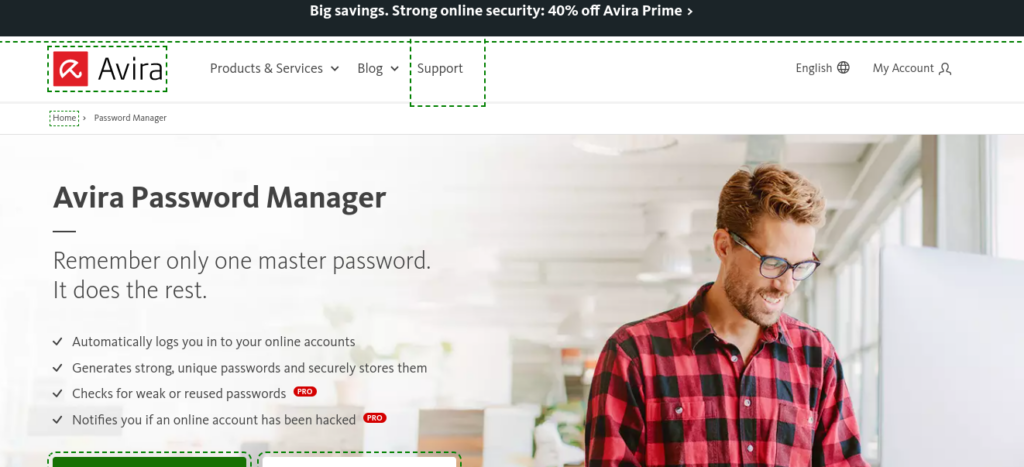
Pricing Comparison:
| Cost | Encryption type | Total storage | Autofill features | Other features |
| Generates strong, unique passwords and securely stores them | ||||
| $1.99 per month | AES256 | Not provided | Automatically logs you in to your online accounts. | Form filling |
| Need user permission | Password generator | |||
| Can be turned on/off |
Exclusive Features:
- Every aspect of the system is completely free to use and is synced together.
- It’s possible to sync passwords across unlimited devices with Avira Password Manager Free – making it ideal for people with tens or hundreds of passwords and a wide range of devices.
- There’s also an excellent built-in authenticator included in the free plan (including 2FA compatibility).
- The free plan of Avira allows you to manage your passwords and autofill them across devices. The other tools, including dark web monitoring, website security checks, and password analysis, can only be used if you upgrade to a premium account
- Avira automatically syncs your saved passwords between your desktop and mobile devices when you import them from Chrome.
- The app generates passwords, saves logins, and autofill saved logins with just a few clicks.
Pros:
- Password storage is unlimited, secure, and intuitive
- Data breach monitoring and auditing vault security.
- Money-back guarantees apply to annual plans for 60 days
- Positive reviews from users
Cons:
- Rather than dollars, this product is priced in pounds.
3. RoboForm
The RoboForm application encrypts and synchronizes your payment information, online credentials, and ATM pins. You can store unlimited passwords even with RoboForm Free. This password manager makes it easy to log into websites and enter payment information.

Pricing Comparison:
| Cost | Encryption type | Total storage | Autofill feature | Other features |
| Individual: $23.88/year | AES-256 | Unlimited | Log into websites automatically | Password generator |
| Business: $22.95/user/year and up | Web form fillers | Password sharing | ||
| Searching linked accounts is easy | Free version |
Exclusive Features:
- This tool offers many valuable features, such as TOTP authentication, web form fillers, cloud backup, and password sync.
- Emergency contact information is included in RoboForm Everywhere subscriptions.
- The best form filler consistently fills out web forms without errors, no matter how
- simple or complex they are.
- An integrated management system controls employee logins and data.
- The ability to create individual accounts for workers is available.
- Based on the passwords strength, RoboForm automatically assigns security scores to team members. The RoboForm server scans users’ vaults for compromised or vulnerable passwords.
- The shared vault feature allows different departments to create their vaults.
Pros:
- Passwords can be accessed offline
- Easy search of linked accounts
- Automated detection and capture of new passwords
Cons:
- The free version cannot sync passwords
- The interface isn’t modern enough
4. KeePassXC
An updated version of KeePassX is KeePassXC. With KeePassXC, you can manage your passwords locally. Additionally, it’s critical to realize that the lack of cloud-based support does not mean the product lacks features. KeePassXC doesn’t support cloud syncing or device synchronization.
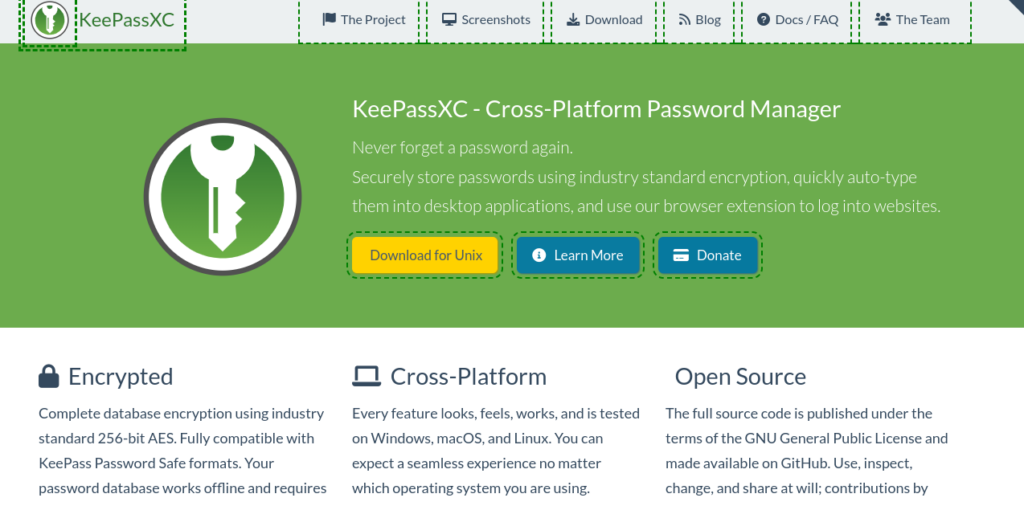
Pricing Comparison:
| Cost | Encryption type | Total storage | Autofill features | Other features |
| It can be turned on/off | Form filling | |||
| Free | AES256 | Not provided | Needs user permission | Free version |
| Password sharing |
Exclusive Features:
- This is the most significant advantage over cloud-based password managers because you don’t need an internet connection.
- With KeePassXC, you can import and export passwords easily, store TOTP codes, and manage password databases.
- In addition to Linux and its various flavors, KeePassXC supports many operating systems.
- KeePassXC does not require premium subscriptions or add-ons. PayPal, GitHub, Open Collective, Patreon, Ethereum, LiberaPay, Bitcoin, and Solana are some of the methods the development team accepts.
- With KeePassXC, you can store your passwords offline rather than in the cloud, which is one advantage over other platforms.
This tidbit may turn users off since the cloud has many benefits. A simple solution is to upload your KeePassXC database to your choice of cloud file hosting service and enable very similar cloud-based password manager functionality. As a result, you won’t be tied to one password manager if you decide to switch.
Pros:
- Self-hosted and open source
- A wide range of platforms are supported
- Works offline (no connection required)
- Storage options for databases
Cons:
- No facility for mobile application
5. Padloc
With Padloc, you can sync passwords and keys with an encrypted web vault for free and pay for a web service that lets you store them online. In contrast to most commercial password managers, this program focuses on simplicity by removing all unnecessary features. Besides passwords, Padlock can organize all of its data into categories to be easily accessed. With Padlock, you can manage your passwords on iOS and Android mobile devices and Windows and Mac computers using an open-source desktop client.
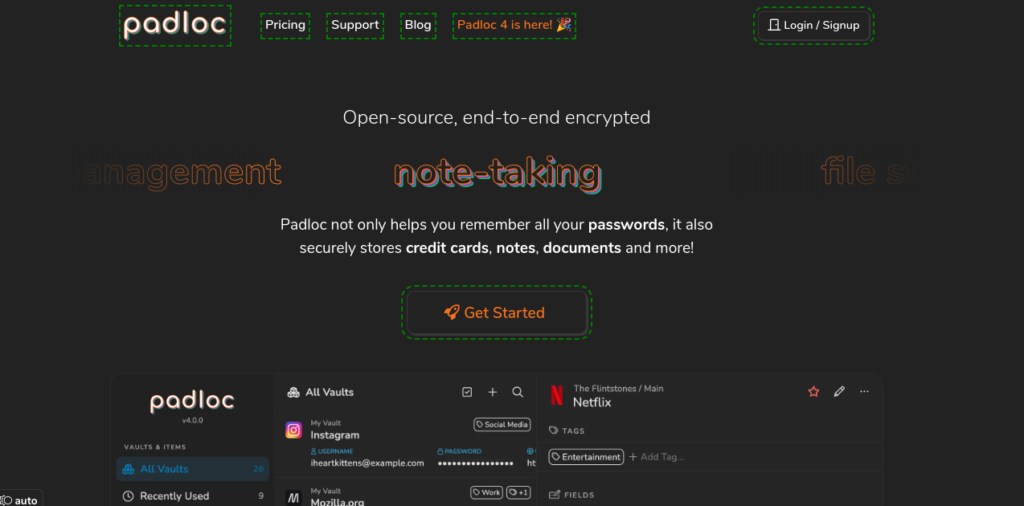
Pricing Comparison:
| Cost | Encryption type | Total storage | Autofill features | Other features |
| Premium: $2.99/month billed annually | It can be turned on/off | Free version | ||
| Family: $0.99/user/month | Needs user permission | Form Filling | ||
| billed annually | Password sharing |
Exclusive Features:
- In addition to syncing passwords, credit card information, and login credentials, users can also download and install the app on their machines.
- A bookmarking tool (favorite) allows users to access their favorites quickly
- There is an attachment feature for entries/items.
- A progressive web app (PWA) client is included.
- Users can share custom data vaults with family members and friends.
- Because of integrated search and filtering capabilities, hundreds of thousands of secure encrypted records can be searched within a few seconds.
- Data can be imported and exported in CSV (Comma Separated Values).
- It provides the ability to create custom vaults.
- Classifies and categorizes items using custom tags
- It has auto-fill tags and an integrated tag browser.
- It has a password generator tool supports multiple languages and several options, including a custom length, a word separator, or even a random string to generate passwords.
Pros:
- Easily sync passwords
- Support multiple languages
- It comes with an integrated tag browser and autofill tags
- Easy to set up
Cons:
- Users have mixed reviews about this product
6. RememBear
While RememBear is one of the more affordable password management solutions and has a high level of security, it is primarily aimed at consumers and does not offer enterprise features like many of its competitors. The features RememBear includes are not the most robust of password managers, but for some businesses, they can provide an efficient solution to password management. Let’s look out other features.
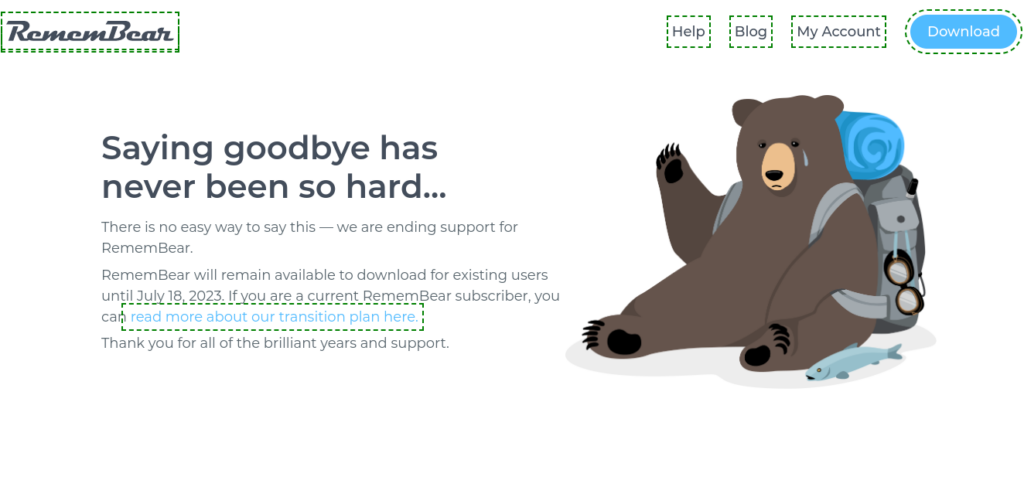
Pricing Comparison:
| Cost | Encryption type | Total storage | Autofill features | Other features |
| It can be turned on/off | Form filling | |||
| Premium: $6 or $3/month billed annually | 256-bit AES | Unlimited | Needs user permission | Password sharing |
| Free version |
Exclusive Features:
- You can log in with one click, sync and backup automatically, and autofill your password and credit card (opens a new tab). As per industry standards, RememBear can be used for most applications seamlessly and reliably.
- RememBear distinguishes itself from competitors by supporting biometric authorization protocols, offering a password generator, and two-factor authentication.
- As an Apple Store App of the Day, RememBear’s iOS app (opens in a new tab) can be used on most devices.
- All data is encrypted using AES 256-bit end-to-end, and Secure Remote Password key exchange is one of RememBear’s security features.
- You can also secure your master password with a New Device Key. As a result, hackers can’t brute-force their way into your account.
Pros:
- Setup is simple
- Features a quick locking mechanism
- Passwords can be imported from a password manager or browser
Cons:
- There are a few features
- Only paid accounts can sync
- An expensive product
7. 1Password Manager
As one of the biggest names in password management, 1Password would be the right choice for most people. With it, your passwords are synchronized across all your devices, and it’s easy to use and incredibly secure. There are many 2FA options in 1Password, including one-time password apps like Google Authenticator and USB keys like YubiKey, making it one of the most reliable solutions on the market today.
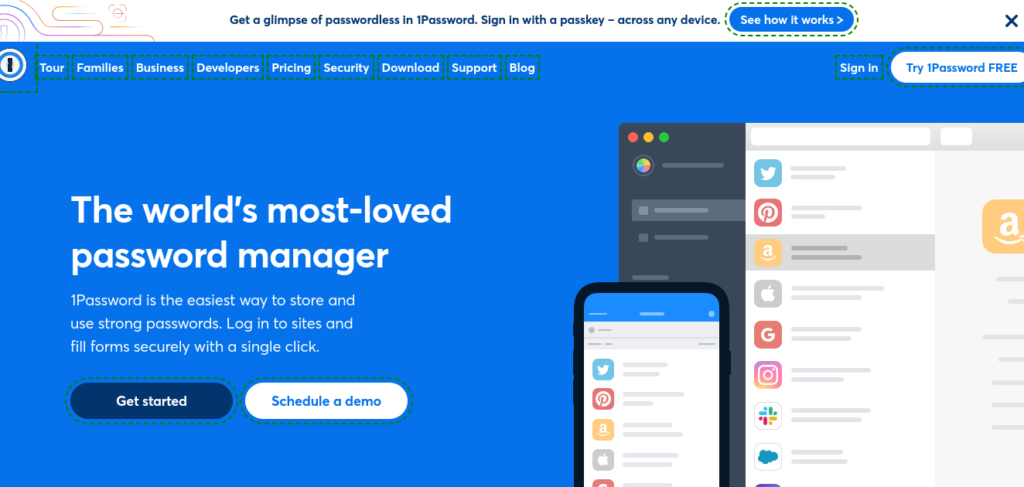
Pricing Comparison:
| Cost | Encryption type | Amount of Storage | Autofill Features | More Features |
| Individual: $2.99 per month billed annually | It can be turned on/off | Biometrics | ||
| annuallyFamily: $4.99/ family of 5 per month billed annually | AES-GCM-256 | 1 GB per individual | Needs user permission | Data import |
| Form filling |
Exclusive Features:
- With a built-in 2FA authenticator and compatibility with biometric scanners, you can use it on Windows, Android, and iOS.
- Multi-factor authentication
- Permission management controls for administrators
- Password storage is unlimited.
- Sharing passwords with others is possible with guest accounts.
- Automated form filling
- Device-to-device sync
- Watchtower, which tracks data breaches and alerts you to sites that lack HTTPS and two-factor authentication, as well as when your password might have been compromised.
Pros:
- A multi-factor authentication system
- Sharing of passwords
- Automated form-filler
- Passwords are monitored by a watchtower
Cons:
- There is no free version available
8. LogMeOnce
The best free password manager with autofill we found was LogMeOnce, even though it’s not open-source software. This password management solution is suitable for managed service providers and enterprises of all sizes.
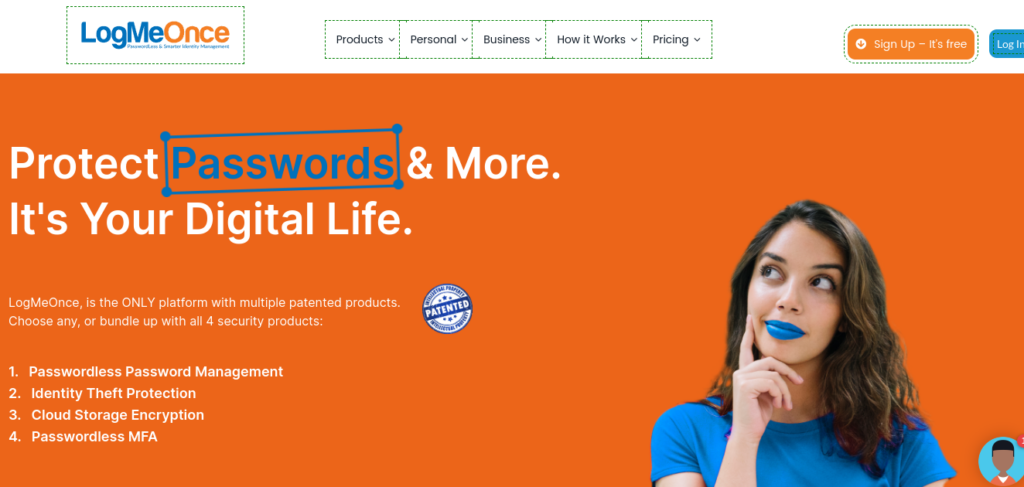
Pricing Comparison:
| Cost | Encryption type | Total storage | Autofill features | Other features |
| It can be turned on/off | Form filling | |||
| $2.50per month | AES256 and SHA-512 | 10 GB | Needs user permission | Free version |
| Device syncing |
Exclusive Features:
- LogMeOnce password management software simplifies the login process using this
- secure authentication method.
- Your credentials are never needed again while surfing the Web, thanks to single sign-on (SSO).
- With this automatic login feature, you will also be less likely to fall victim to phishing attacks.
- Password managers such as this offer various first-factor authentication options, including biometric authentication.
- You can connect every device you own to LogMeOnce password management for free. You can also sync your logins across all your hardware within your ecosystem with this tool.
- All credit to this feature, you’ll no longer have to fill out tedious web forms again and again. As soon as the software finds fields that contain common tags, the necessary information is automatically entered into the respective fields.
Pros:
- Unlimited passwords and devices are supported on the free plan
- Passwordless login is supported
Cons:
- Reviews for Android are shockingly negative
9. Bitwarden
With Bitwarden, you can access your files across multiple devices with its free tier. You can access your files across multiple devices with its free tier. The Bitwarden platform makes
storing, sharing, and syncing sensitive data easy and safe. Whether families, teams, or businesses use it, it has powerful sharing features. Additionally, it provides insightful reports for auditing the vault. Syncing all your devices is unlimited with this app. Passwords can be generated securely, and two-factor authentication can be enabled.
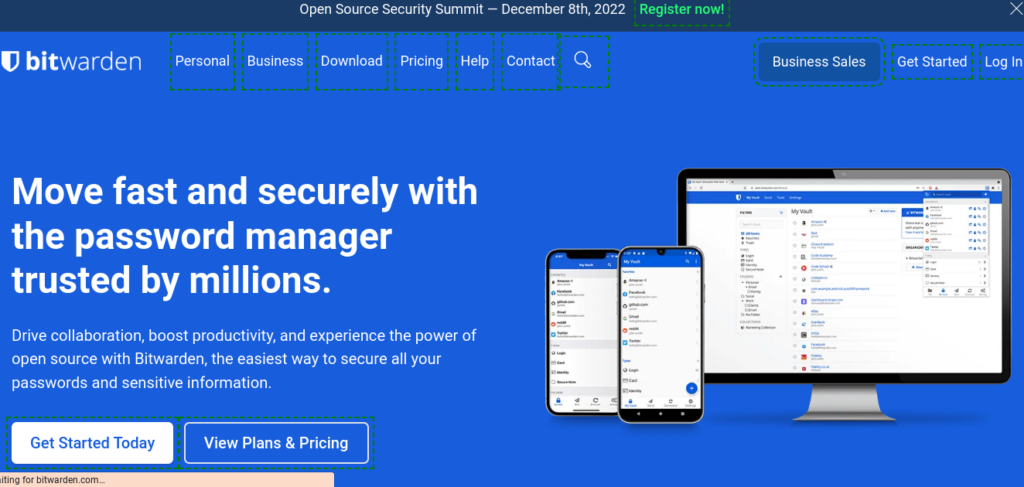
Pricing Comparison:
| Cost | Encryption type | Total storage | Autofill features | Other features |
| It can be turned on/off | Form Filling | |||
| $1.00 per month billed annually | AES256 | 1 GB per individual | Needs user permission | Device syncing |
| Password sharing |
Exclusive Features:
- By integrating with Duo Security, Bitwarden offers multi-factor authentication.
- With premium plans, you can store encrypted files up to 1GB.
- You can access your data from anywhere with any device by securely syncing it with the cloud.
- PBKDF2 SHA-256 encryption, salted hashing, and end-to-end AES-256 bit encryption are used.
- The Bitwarden vault can be scripted and executed using powerful command-line tools.
- Furthermore, Bitwarden is characterized by its broad support for devices and platforms along with its low prices. In addition to iOS and Android, it can also be downloaded for Mac, Windows, and Linux. Additionally, Safari, Chrome, Opera, Firefox, Vivaldi, Edge, Brave, and Tor browser extensions are available.
Pros:
- It’s free for a year; yearly subscriptions cost just $10
- It is compatible with virtually all operating systems and devices
Cons:
- For personal plans, there is a storage limit of 1 GB
10. NordPass
With NordPass, you can manage your passwords as you would do with NordVPN or NordLocker. There are three versions of NordPass, including desktop apps, mobile apps, and browser extensions, and it includes features such as two-factor authentication, password analysis, and secure password generation.
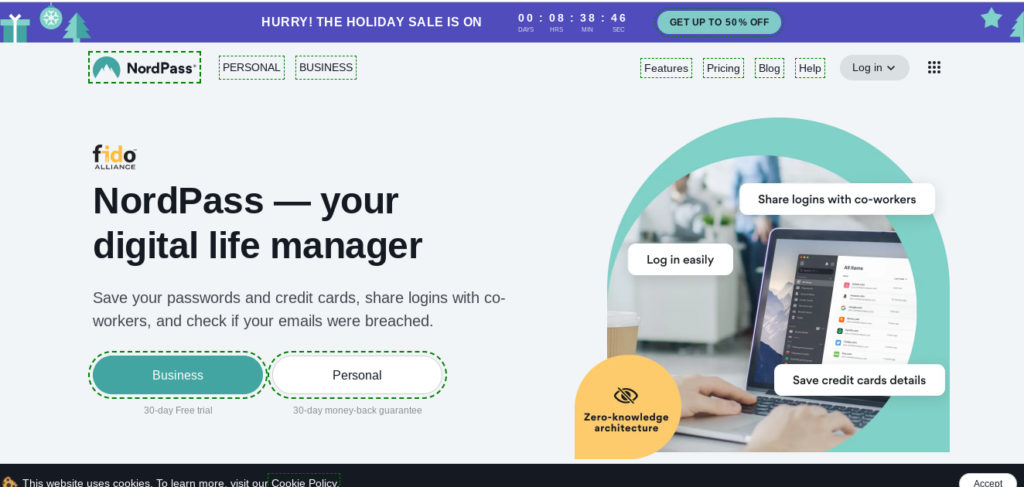
Pricing Comparison:
| Price | Encryption type | Total storage | Autofill Features | More Features |
| Premium: $2.49 per month | It can be turned on/off | Form filling | ||
| Family: $4.99 per month | XChaCha20 encryption algorithm | Not provided | Needs user permission | Free version |
| Password sharing |
Exclusive Features:
- It protects and secures your online presence. Passwords are saved in unlimited amounts, logins are remembered, and passwords can be imported and exported from your browser or other password managers.
- In addition to scanning credit cards into the NordPass vault, its ‘secure notes feature’ helps users remember Wi-Fi passwords and gate codes, and it can fill out various forms with the data you offer.
- Multiple devices can be synced.
- This tool famously generates strong passwords.
- Online forms can be filled out automatically by using autofill.
- Securely store credit card information and encrypted notes.
Pros:
- Several essential features are included in the free version
- The app is compatible with a wide variety of devices and browsers
- A strong security system
Cons:
- Minimal availability of features
11. Enpass
With an Enpass lifetime subscription, you gain unlimited access to the platform for one payment. With Enpass, you can manage your passwords completely offline on macOS, Windows, and Linux. There are no restrictions on password storage or the usage of Enpass’s features in the free version, except that breach monitoring and 2FA identification is not provided.
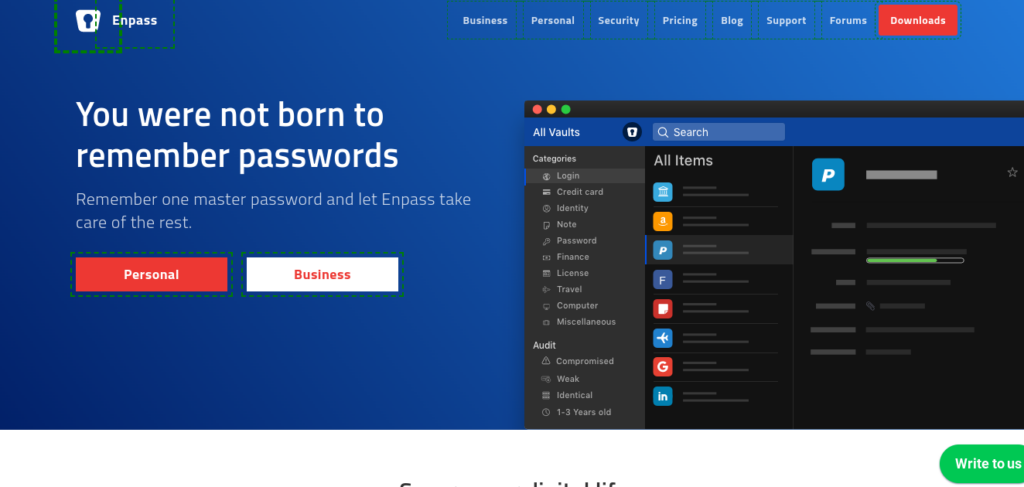
Pricing Comparison:
| Cost | Encryption type | Total storage | Autofill features | Other features |
| Individual: $2.00 per month billed annually | It can be turned on/off | Form filling | ||
| Family: $3 per month | Not mentioned | Not mentioned | Needs user permission | Free version |
| One-time payment: $79.99 per month | Password sharing |
Exclusive Features:
- All logins and other data can be organized in Enpass’s vault system, allowing users to create as many vaults as they want.
- Using Enpass’s portable version, you can use your password vault from any macOS, Windows, or Linux computer.
- You can securely store sensitive information, including account details, insurance policies, credit card numbers, ID cards, bank account numbers, and driver’s licenses, with Enpass’s password vaults.
- Using Enpass’s browser extension, users can fill in their passwords automatically, using the autofill feature, save them, and access their passwords when they are offline. The developer offers Chrome, Edge, Firefox, Safari, Opera, Vivaldi, and Brave extensions.
Pros:
- Unlimited password storage and vaults
- Strong password generator.
- Auto-save and auto-fill.
- Password sharing and auditing
- TOTP code generator.
- Biometric logins
Cons:
- Relatively few users have given mixed reviews
12. Keeper
All major devices are supported by Keeper, which has a comprehensive set of features. Several users have found it particularly intuitive due to its straightforward interface. As the most accessible password manager with autofill, Keeper offers plenty of features and is simple to use.

Pricing Comparison:
| Cost | Encryption type | Total storage | Autofill features | Other features |
| It can be turned on/off | Form filling | |||
| $6.24 per month billed annually | AES256 | 1 GB per individual | Needs user permission | Password generator |
| Account recovery |
Exclusive Features:
- With the basic free version, you are limited to storing passwords, identities, and payment methods on a single mobile device; generating passwords and enabling two-factor authentication (2FA) is also possible.
- With this free tier, you can also access emergency support, file-sharing capabilities, and secure storage for up to five files.
- Third-party audits are yet another helpful feature. Despite being independently audited, this password manager abides by the required security guidelines.
- Autofill is available in Keeper. It can be installed separately or used in conjunction with the app. If you are running macOS or Windows, you can install the separate add-on through your browser or your system tray.
Pros:
- Encryption with layers
- Most browsers support extensions
- Customer support is available 24/7
- Multiple 2FA methods are supported
- Discount programs are available
- Audited independently
Cons:
- The basic free version has limited features
- Extra charges apply to some features
13. KeePass
A password manager like KeePass is an open-source, secure, and free tool. Passwords are encrypted and stored on your device instead of on cloud servers, which provides security-conscious users with a heightened level of control.
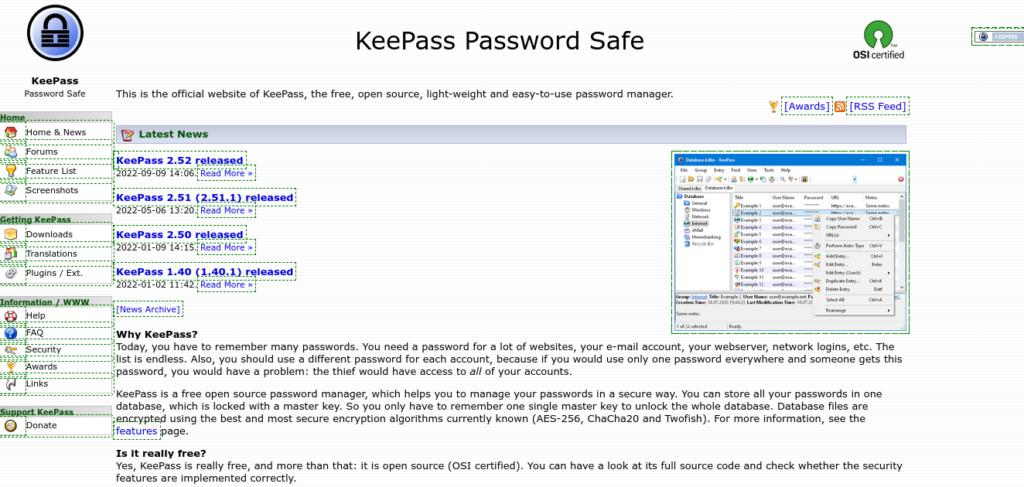
Pricing Comparison:
| Cost | Encryption type | Total storage | Autofill features | Other features |
| Free | AES, SHA-256 | 1 GB per individual | It can be turned on/off | Form filling |
| Needs user permission | Password generator |
Exclusive Features:
- As a robust and secure software solution, KeyPass supports AES encryption algorithms and Twofish and hashes master keys using SHA-256.
- No installation is required, and it is portable.
- Multiple export formats are available, including HTML, TXT, CSV, and XML.
- You can import passwords from a wide variety of file types.
- Transferring databases is easy.
- Sort passwords into groups by creating, editing, and deleting them
- There are over 45 languages available for multilingual support.
- Generate strong random passwords
- KeePass has a plugin architecture, enabling users to enhance its functionality by writing plugins.
Pros:
- Open-source and completely free
- Support for a wide range of plugins
- Ensure that your data is under your control
Cons:
- Users will find an outdated design unintuitive
- Plugins are required for most standard features
What Makes a Great Password Manager with Autofill?
I went through many comparison sites and even G2 for understanding the trend on the basis of security and features. The password manager with autofill market is large, with hundreds of options. For this article, I evaluated almost 13 of them, and it is safe to say that many of them have excellent and mixed reviews. So you can have the best one without compromising on security.
Luckily, there are so many apps that we can only settle for excellent. As a result, I only included apps that met or exceeded my high standards. To be included on this list, apps had to:
Generate 2FA codes and secure passwords – and Autofill them:
As a result, the apps had to function as full-featured password managers, not just upgraded spreadsheets. Your accounts should automatically log you in with one click or a keyboard shortcut once you enter your master password (or use biometric unlock). Additionally, the apps had to streamline the process of creating and saving new accounts as much as possible.
Cross-platform functionality:
You must be able to access your passwords anywhere, including on your computer, smartphone, or even on someone else’s computer. At a minimum, apps had to support and securely sync your passwords between one desktop and one mobile device. However, these apps support Windows, macOS, Linux, iOS, Android, Chrome, Safari, Microsoft Edge, and Firefox browser plugins. You will always be able to access your password credits to their encrypted sync services.
Enhance security features, such as audits and notifications of data breaches:
Some apps make it so you can use secure passwords and are continuously protected at the same time. Choose applications that notify you if your password is weak or has been hacked, help you change bad passwords, and help you protect your online identity.
Encryption and security of passwords should be transparent (and ideally audited by a third party)
An obscure-based security system does not work. It’s imperative to know what technologies the best apps use to keep data safe. A few of them are open source, some of them are audited by third-party security companies, and some of them are highly transparent in their operation. However, all our recommendations offer incredible security, so you can entirely rely on them.
Simple, easy to use, and reliable:
Since you log into accounts daily, you’ll experience a lot of interaction with your password manager. An annoying user interface, a poorly designed interface, or something just plain bad will make you grumpy quickly. Despite my low threshold for substandard app experiences, I’d happily use any of these every day, which is a rare compliment for apps.
I’ve also chosen a few that offer many other features, such as auto-filling credit cards and secure notes, sharing passwords with family, and storing private documents. All of these apps are fully functional.
In addition to personal plans for regular users, each secure password manager on this list has enterprise plans for businesses. As a business owner, you’ll be able to find the same level of ease of use and security in business plans as in personal ones.
Final Thoughts:
This review examined over a dozen password managers with autofill feature. We listed widely used and trusted providers and did not pose any critical security concerns. In addition
to ease of use, data sharing across multiple devices, a strong password generator, and an autofill feature, everything is top-notch.
Frequently Asked Questions:
How much do password managers with autofill cost?
Almost all password managers offer a free plan suitable for most users. Several providers offer tiers of pricing based on the number of devices being synced between and the level of security they provide. However, the cost depends on the product you choose. You can refer to the pricing plans above.
What is the best way to create strong passwords?
Security passwords are complex, difficult to guess, and different from others. You should only use the same password for one account. The passwords for any of those accounts could be accessed by anyone who knows their passwords.
