Windows 11 has gotten more and more popular with every passing day, despite its bumpy start after a new update. Additionally, it introduced new security features that make account login easier than ever before, not only improving and even replacing some features of its predecessor, Windows 8.1. Windows 11 is, however, only able to protect your online identity with the right help, just like any other OS.
To properly take advantage of Windows 11’s advanced login options, a password manager is essential. You won’t only be able to speed up and simplify boot-up time with the new login options and password manager, safeguarding your online and offline identities so it will be virtually impossible to steal your credentials.
This list of the best Windows password managers will help you determine which has the features you need.
In order to help you narrow down your options and choose one with the features you need, we’ve put together this list of the best Windows password managers.
Does Windows 11 have a password manager?
Your sign-in data can be protected on Windows 11 PCs by using Credential Manager. It’s a smart idea to regularly back up your credentials and store them in a safe place if you’re worried about your data. It is also possible to find your saved Wi-Fi passwords in Windows 11 via the Passwords section.
With Windows 11, the Credential Manager tool stores sign-in information for websites you visit in Microsoft Edge and other applications. In addition to storing sign-in data for networks, such as shared drives or mapped network drives, it can also be utilized to manage, add, view, remove, and back up your credentials.
Passwords are encrypted locally on your device with Microsoft Edge’s password manager, with the encryption key being stored within your operating system. As a result, hackers could potentially access and read all your passwords should your device become compromised. It is where premium windows password managers, i.e., third-party managers come to the rescue by protecting your data against all kinds of cyber-attacks by incorporating master passwords and two-factor authentication (2FA).
Best Windows password managers:
1. Dashlane
The modern design of Dashlane makes it easy to improve your internet security habits, making it one of the most accessible password managers on our list. Several browser extensions and apps are available for Windows, macOS, Android, and iOS, making it a Windows password manager. As part of its Premium Plus plan, Dashlane offers additional tools to help protect you from hackers and data breaches, including dark web monitoring and identity theft insurance.
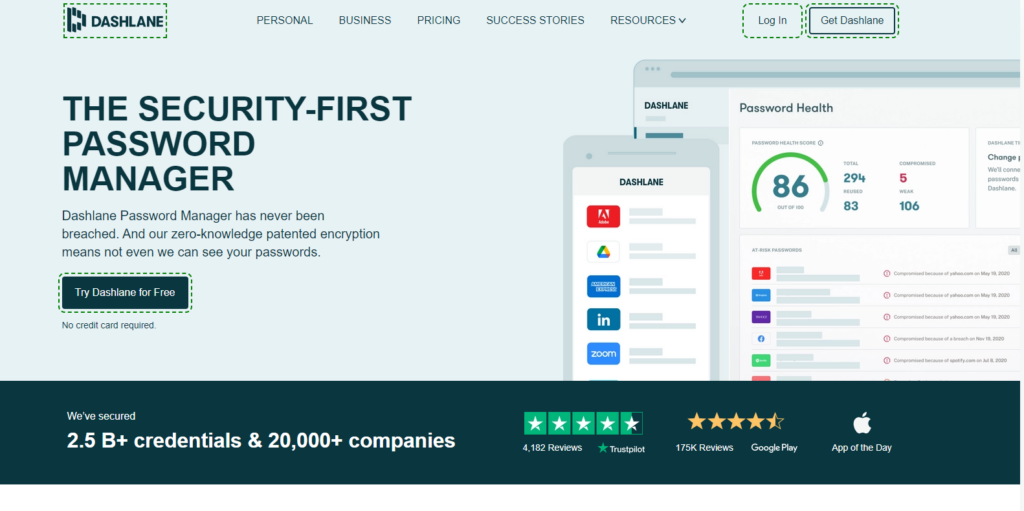
Pricing feature:
| Cost | No. of devices | Storage limit | Compatible with | Other features |
| Premium: $4.99/month | Devices: Windows, macOS, Linux | • Password sharing | ||
| Premium Plus: $9.99/month | Paid: Unlimited | Paid: Unlimited | Browsers: Chrome, Firefox, Safari, IE, Edge, Opera | • Form-filling |
| Premium Family: $7.49/month | Free: 1 | Free: 50 passwords | Mobile: iOS, Android | • Device syncing |
| Premium Plus Family: $14.99/month |
Special features:
• With paid accounts and family plans for up to five additional members, you’ll get a password manager, digital wallet, and other privacy tools all in one.
• You can store up to 50 passwords with Dashlane’s free plan, but you can only use it simultaneously on one device.
• To sync your vault across your devices, you’ll need to upgrade, and there’s a 30-day money-back guarantee if you’re unsatisfied.
• This tool detects leaked email addresses on the dark web in real time.
• Forms and logins are also automatically filled out by Dashlane.
Pros:
• Prevents VPN attacks from occurring
• The free plan lets you to store unlimited passwords
• Dark repositories can help detect compromised accounts on the dark web
Cons:
• Premium subscriptions are pretty expensive.
• Free plan limits devices
2. 1Password
With 1Password, you can store unlimited passwords and secure documents on as many devices as possible. There are pricing plans for individual users, families, and enterprises with 1Password. 1Password keeps the essential information of more than 100,000 businesses secure. For users who rely on Windows and a combination of devices and operating systems, 1Password offers apps for Windows, Mac, iOS, Android, Linux, and more.
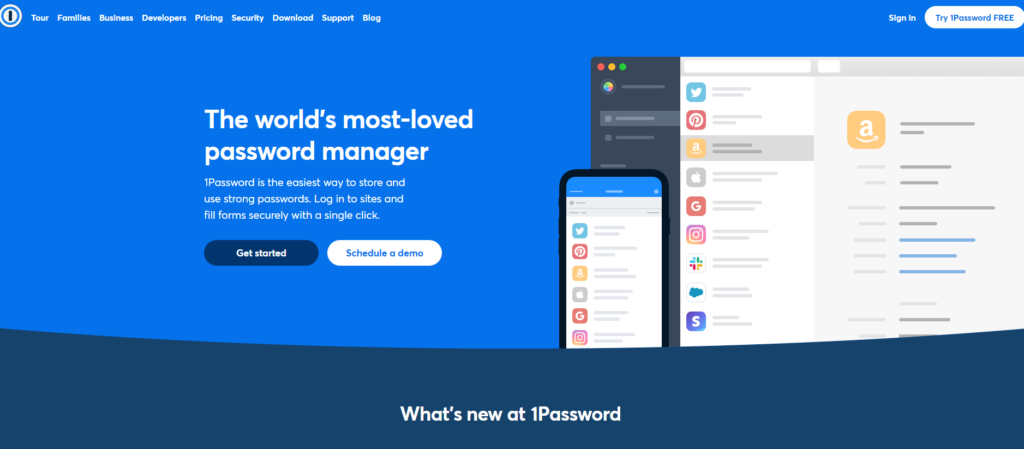
Pricing feature:
| Cost | No. of devices | Storage limit | Compatible with | Other features |
| Individual: $2.99/month | Devices: macOS, Windows, Linux | • 30-day free trial | ||
| Family: $4.99/month | Unlimited | Unlimited passwords, 1 GB document storage | Browsers: Chrome, Firefox, Safari, IE, Edge, Opera | • Document storage |
| Mobile: iOS, Android | • Device syncing |
Special features:
• This software’s browser extensions support multiple platforms, including Windows.
• In addition to easy deployment, their service integrates with other identity and access management (IAM) platforms such as Rippling, Okta, and Azure Active Directory.
• A 30-day free trial is available.
• A 365-day item history is available if you need to look up a forgotten password and two-factor authentication options to protect your vault.
• You will receive notifications about compromised websites when using a plan and a travel mode that protects your account when crossing borders.
• 1Password manages hidden passwords, audits passwords, and monitors data breaches.
• 1Password’s zero-knowledge policy ensures data security.
• Using AES 256-bit encryption, 1Password protects your data.
• 1Password offers virtual payment cards, two-factor authentication, password strength monitoring, and travel mode.
• Hackers cannot intercept Master Passwords or Secret Keys with 1Password’s Secure Remote Password (SRP) protocol.
Pros:
• The intuitive and user-friendly system makes it easy to manage passwords.
• Mobile devices can monitor passwords with Watchtower.
• Multi-factor authentication is also possible.
Cons:
• There are limited import options.
• Filling out forms requires a great deal of attention and time.
3. RoboForm
Free and paid plans are available for RoboForm, a password manager for individuals and businesses. You can choose the family or business plans if you are planning to add additional users to your account. Even though both plans include a password generator and auditor, unlimited password storage, form filler, and more, only the paid plan includes full account backup across all systems. The RoboForm app can be installed on most platforms, including Windows so that you can use it on your PC, smartphone, or another device.
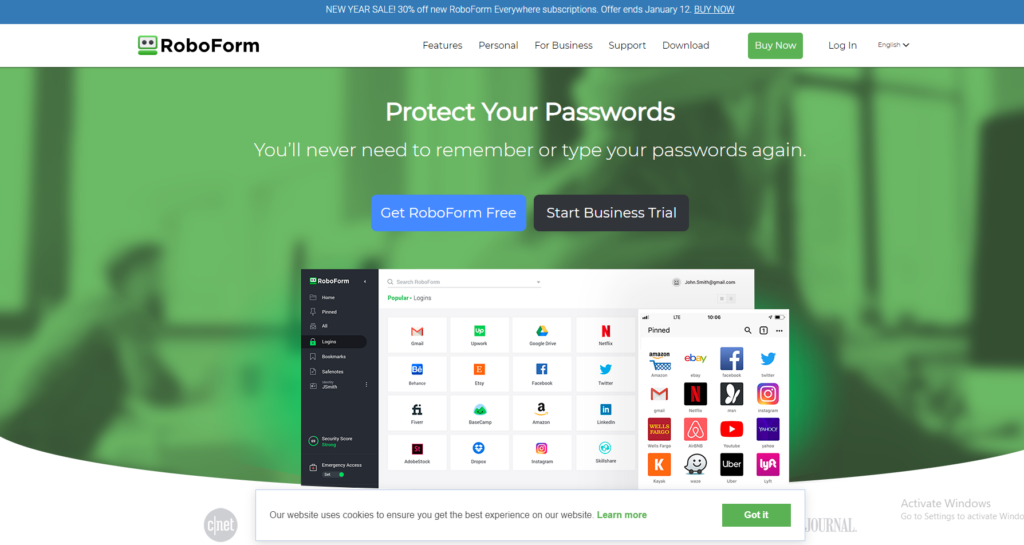
Pricing feature:
| Cost | No. of devices | Storage limit | Compatible with | Other features |
| Free: $0 | Devices: Windows, Linux, macOS | • Free version | ||
| Individual: $23.88/year | Unlimited | Unlimited | Browsers: Chrome, Firefox, Safari, IE, Edge, Opera | • Password sharing |
| Family: $47.75/year | Mobile: iOS, Android | • Password generator |
Special features:
• Besides sharing logins safely with other users, you will also get 24/7 customer service if you need it.
• Some features, such as emergency access and .CSV import, are included with the package.
• Your data is also protected by 256-bit AES encryption and a digital wallet for one-click shopping.
• Passwords can also be imported from a .csv file, and vaults can be accessed offline without an internet connection.
• It is also possible to share logins with other users.
• With the paid version, you can store unlimited passwords and sync devices.
Pros:
• Updated and modernized web vault
• Secures passwords for all applications
Cons:
• A hardware security key is not usable.
• It can be challenging to navigate desktop interfaces.
4. LastPass
Even the free version of LastPass offers some of the most comprehensive password managers available today, with no limit on the number of devices and storage, even for free users. To gain access to password-sharing features and encrypted file storage, you will need to upgrade to the Premium plan. In addition to supporting all major operating systems and browsers, LastPass is compatible with most mobile devices, such as iPhones, Android phones, and Windows PCs. To enable your LastPass account to be shared among multiple users, you can opt for a business or family plan.
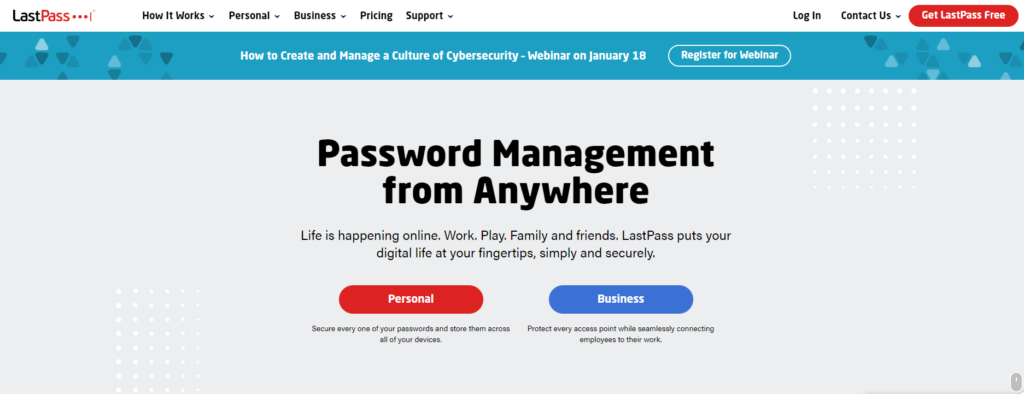
Pricing feature:
| Cost | No. of devices | Storage limit | Compatible with | Other features |
| Free: $0/month | Devices: macOS, Windows, Linux | • Free version | ||
| Premium: $3/month | Unlimited | Unlimited | Browsers: Chrome, Firefox, Safari, IE, Edge, Opera | • Device syncing |
| Families: $4/month | Mobile: iOS, Android | • Password sharing |
Special features:
• A 256-bit AES encryption is used to protect the passwords in your vault, and you can set up a biometric login so that only you can access your vault.
• In addition to setting up multi-factor authentication on various accounts using the separate LastPass authenticator app, you can set up automatic
push notifications for quick and safe logins on other accounts with the separate LastPass authenticator app.
• Furthermore, besides creating passwords and generating random usernames, the application provides autofill features, a digital wallet, and the ability to monitor the dark web.
Pros:
• This site provides monitoring tools for the Dark Web
• Password strength can be measured with a comprehensive report
Cons:
• There is no password protection for vault access
• This product does not support U2F
• Importing files has limitations
5. Enpass
Enpass password manager is a genuine password manager that takes care of the passwords and other credentials. It works on Windows with the help of its downloadable browser extension available on the website or Microsoft store. To download from the Microsoft website, one needs to search Enpass, click on install, download the application, and further launch it in the system. To download from the Enpass official website, use the website: enpass.io.downloads The desired application software gets started working with the Enpass password manager on Windows operating system.
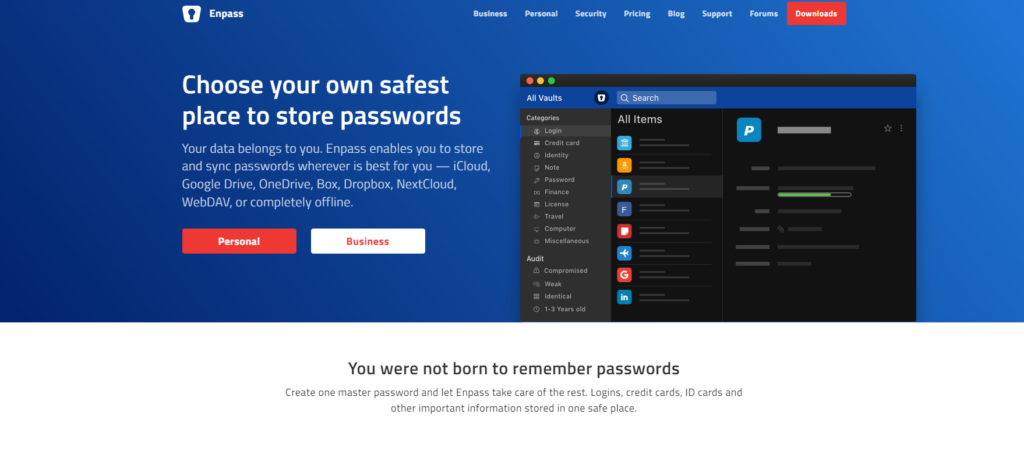
Pricing feature:
| Price | No. of devices | Storage limit | Compatible with | Other features |
| Free: $0/month | Paid: Unlimited | Paid: Unlimited | Devices: Windows, macOS, Linux | • Free version |
| Subscription: $1/month | Free: 1 device | Free: 25 items | Browsers: Chrome, Firefox, Safari, IE, Edge, Opera | • Password generator |
| One-time price: $55.99 | Mobile: iOS, Android | • Biometrics |
Special features:
• Enpass has the attribute of a built-in password generator for Windows that checks and verifies if the website has any specific requirements before generating the password suggestions.
• Enpass password manager can import new .1pux format from 1Password and CSV format from Myki.
• This password manager can be created and stored in the directory section of Microsoft Teams channels. The search feature is available while opening or creating a vault in SharePoint Sites and Teams Channels.
• The Admins can specify the requirements and restrictions proposed by the Enpass password manager on windows to be able to use while generating passwords. They can establish rules that need not be followed and set the particular users’ ability to create and share secondary vaults.
Pros:
• Continuous syncing while reauthenticating.
• Multiple vaults.
• Imports from other software.
Cons:
• May cause an error while creating the second vault in Nextcloud using different credentials on the same URL.
6. Keeper
Keeper is a professionally acknowledged password manager that allows users to download the Desktop application or the Windows Store application on the system. Its password generator instantly creates and remembers the passwords with a single click. It helps in auto-filling the information into the websites in a secure manner using KeeperFill.
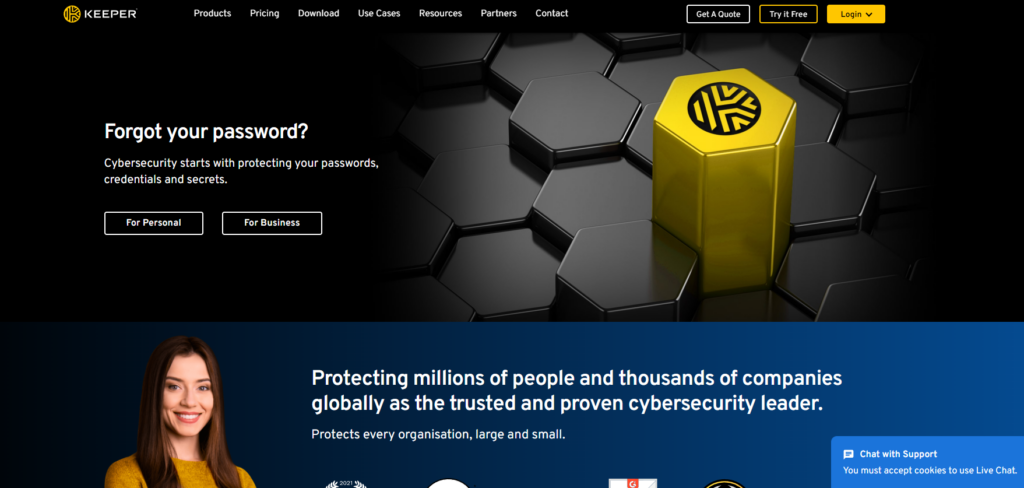
Pricing feature:
| Cost | No. of devices | Storage limit | Compatible with | Other features |
| Devices: Windows, Linux, macOS | • Password sharing | |||
| $1.66-$4.99/month | Unlimited | Unlimited | Browsers: Chrome, Firefox, Safari, IE, Edge, Opera | • Biometrics |
| Mobile: iOS, Android | • Device syncing |
Special features:
• The passwords and confidential data with the specifics are stored securely with the help of an encrypted digital vault only and only accessible to the user. Its architecture restricts the user’s privacy, and the application software cannot access the statistics anywhere in the system.
• Keeper makes it super easy to import passwords, information, statistics, or records from other password managers, including CSV files. The Keeper Web Vault shows its fast-featured attributes on computers and Windows devices.
• It utilizes 256-bit encryption. Keeper password manager on Windows secures the data and information with biometric login and smart card capabilities on Windows 10 operating system utilizing Windows Hello. Additional advancement focuses on using the master password if the admin of the Keeper password manager has permitted it.
Pros:
• Keeper has well-designed and integrated attributes instilled in the application and browser extension with cross-platform syncing, including Windows.
• Inheritance with secure password sharing.
• It has a secure directory and file storage setting
• It functions while retaining the complete history of data and particulars.
• Zero knowledge policy.
Cons:
• Free version is limited
• Inconvenient experiences while form-filling.
7. NordPass
NordPass, an innovative password management solution, provides users with a more straightforward and safer way to manage their passwords online for any device, wherever they are. With NordPass for Windows, you’ll be able to browse more efficiently with an extension currently available for Edge, Chrome, Firefox, Edge, and Brave, which is optimized for you and your devices. You can use the extension to automatically save and fill in your passwords wherever a secure login is required on the go, eliminating the need to remember each password and allowing you to choose a secure password everywhere a secure login is required.
No credit card is required for the Free plan, and the Premium plan comes with a money-back guarantee of 30 days if you are unsatisfied with its performance.
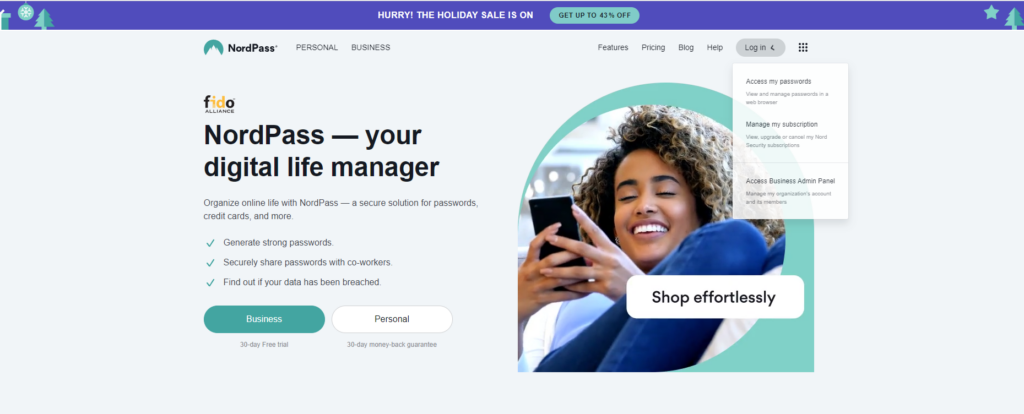
Pricing feature:
| Cost | No. of devices | Storage limit | Compatible with | Other features |
| Free: $0 | Paid: 6 active devices | Devices: Windows, macOS, Linux | • Free version | |
| Premium: $2.49/month with 2-year plan | Free: 1 device | Unlimited | Browsers: Edge, IE, Opera, Chrome, Firefox, Safari | • Password sharing |
| Family: $3.99/month | Mobile: iOS, Android | • Password generator |
Special features:
• You can expect the top-notch level of security with this service that you experienced with NordVPN, which includes zero-knowledge architecture, a third-party audit of its security, and two-factor authentication.
• Other features include access to biometric information and the encryption of data automatically.
• With NordPass, you can also generate your own passwords.
• The password health feature, Scanner for data breaches, and Sharing of secure passwords are available in the Premium version.
Pros:
• Authentication is multi-factor using an app and a security key
• It is secure to share credentials
• Actionable recommendations on password health and data breaches
Cons:
• Multi-device use is not possible with the free version
8. Kaspersky Password Manager
As one of the largest internet security companies in the world, Kaspersky offers a range of products for both home and business users. Additionally, they offer a password manager for Windows, a password manager for Mac, antivirus software for Windows, and a password manager for Android and iOS.
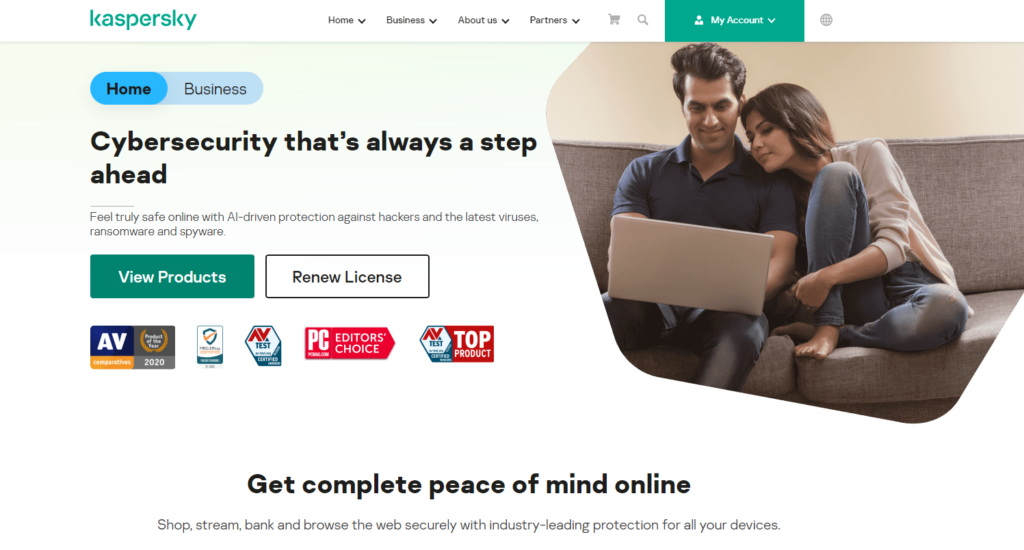
Pricing feature:
| Cost | No. of devices | Storage limit | Compatible with | Other features |
| Free: $0 | Free: 1 | Free: 15 passwords | Devices: macOS, Windows, Linux | • Free version |
| Premium: $14.99/year | Premium: Unlimited | Premium: Unlimited | Browsers: Chrome, Firefox, Opera, Safari, IE, Edge | • Device syncing |
| Mobile: iOS, Android | • Password generator |
Special features:
• It is free to use their password manager, but it is limited to one device and a maximum of 15 passwords that can be saved.
• You can get the premium version of the software, which includes biometric login, password generator, digital wallet, and much more.
• It will also provide you with a searchable digital vault where you can keep your files and photos.
• To keep your passwords secure, Kaspersky Password Manager utilizes the most advanced security standards, including AES-256 encryption and “zero-knowledge” architecture.
• Furthermore, the program can fill forms automatically with information such as your address, credit card information, and other information, as well as clear the clipboard afterward, so that the data cannot be misused.
Pros:
• Paid plan at a reasonable price
• Two-factor authentication is supported
• Document storage online that is secure
Cons:
• Logins cannot be shared securely, and passwords cannot be inherited
• Free version with limited functionality
• Inconsistent performance and limited identity types when filling out forms
• Weak extensions
9. KeePass
KeePass, a free and open-source password manager prominently can be used for Windows operating system. It officially supports and secures highly confidential data and users’ specifics while using many plugins. The secure desktop mode of KeePass on Windows can operate a two-channel auto-type obfuscation feature offering additional security over key loggers. It imports from about 30 other password managers well.
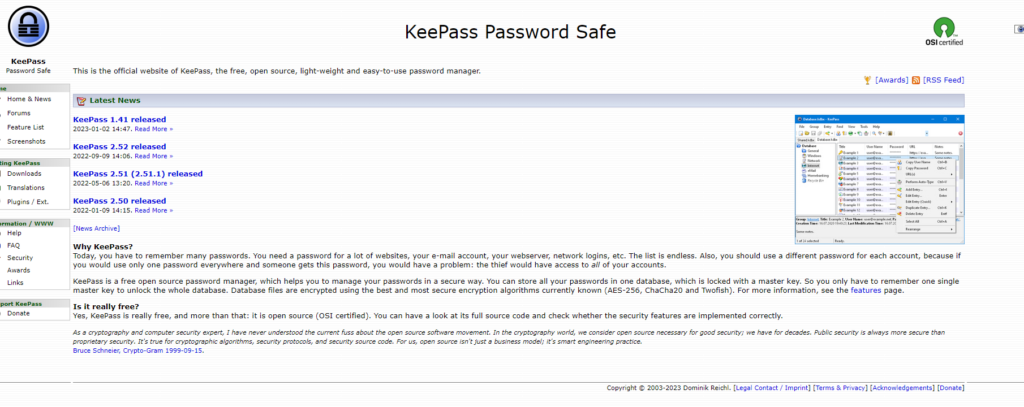
Pricing feature:
| Price | No. of Devices | Amount of Storage | Compatible With | More Features |
| Devices: macOS, Windows, Linux | • Free version | |||
| Free | Unlimited | Unlimited | Browsers: Chrome, Firefox, Safari, IE, Edge, Opera | • Biometrics |
| • Password generator |
Special features:
• KeePass protects the information with high-tech, carefully crafted AES and Twofish encryption algorithms. It uses 256-bit AES encryption and biometric login attributes. The passwords are stored on the device and not on the cloud; therefore, it remains safe to back up the data and specifics over Dropbox to sync it in the system.
• It can store multiple Passwords or keys. KeePass supports double security verification that also needs an accessible master key and a master file to unlock the users’ database.
• KeePass allows the user to put forth the lists of passwords to be exported to various file formats, including HTML, TXT, XML, etc.
• KeePass password manager can be installed on external storage devices such as flash drives through the Windows operating system. It also supports the drag-and-drop feature to share passwords in the fields, making it timely and convenient for users.
Pros:
• Flexible with custom password support.
• Data encryption occurs in transit and at rest too.
• Free of cost.
Cons:
• It is difficult for novices.
• Outdated interface.
• Lacks standard customer support.
10. Avira
Password Manager by Avira offers monthly plans backed by a 30-day money-back guarantee. In addition to the paid version, a free version is available that offers many of the same features. Avira works with many devices, including Windows PCs, Macs, Android devices, iPhones, and more. As part of the service, it also provides extensions for most major browsers, such as Firefox, Edge, Opera, and Chrome.
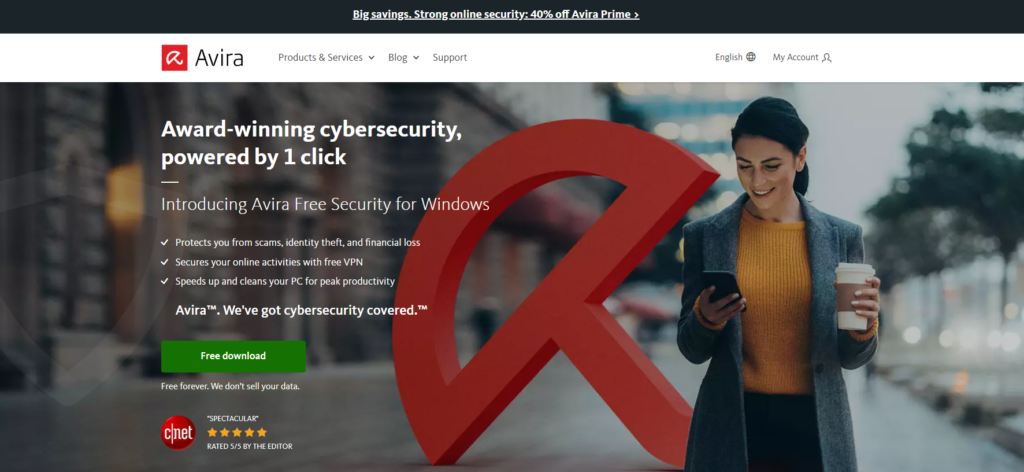
Pricing feature:
| Price | No. of Devices | Storage limit | Compatible with | Other features |
| Monthly: $2.99 | Devices: Windows, macOS | • Free version | ||
| Yearly: $31.99 | Unlimited | Unlimited | Browsers: Firefox, Edge, Opera, Chrome | • Biometrics |
| Mobile: Android, iOS |
Special features:
• It includes a security check to analyze your passwords, a multi-factor authentication option including Touch ID and Face ID, and automatic syncing across all your devices.
• There is an option to reset your password using your biometric details if you are still logged into your account through your mobile device but have forgotten your password.
• Moreover, if you want to add your credit cards directly to your digital wallet, you can scan them into the app.
• Besides antivirus, Avira offers a VPN and encryption software, so it might be worth buying them altogether.
Pros:
• Passwords are synced between your Windows, macOS, Android, and iOS devices.
• Authentication with two factors.
• It’s free.
Cons:
• Forms on the web need to be filled out.
• Digital inheritance and secure sharing need to be improved.
• To view security status details, you must upgrade to the paid edition.
11. Sticky Password
A Sticky Password is a self-manager of Password. It is highly reliable with an additional degree of security and helps avoid malpractices and phishing with its inexpensive features available for the Windows operating system. It is a sturdy and free-of-cost application software with a cloud syncing feature via Wi-Fi and the ultimate security of a two-factor authentication system.
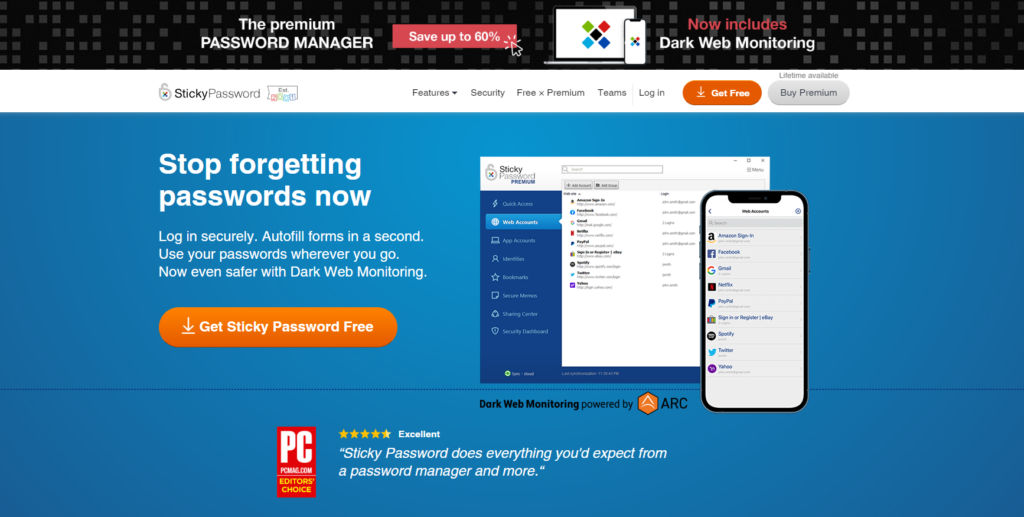
Pricing feature:
| Cost | No. of devices | Storage limit | Compatible with | Other features |
| Free: $0 | Devices: Windows, macOS, Linux | • Free version | ||
| Premium: $29.99/year | Unlimited | Unlimited | Browsers: Chrome, IE, Firefox, Safari, Edge, Opera | • Password generator |
| Mobile: iOS, Android | • Biometrics |
Special features:
• It involves analyzing a large amount of data comprising the user’s login and password credentials. Dark Web Monitoring is powered by ARC in Windows for Sticky Password to work by making an anonymous request to track the breached data collected, bought, and sold by hackers to make theft possible.
• Sticky Password features an auto-filling of the user’s credentials for easy form filling on Windows. While this password manager runs in the system background, using the internet, we see small Sticky password icons in the input fields. This depicts that it awaits to help the user with given inputs making it more accessible.
• Sticky Password shares its compatibility with Windows and avails the downloadable browser extension for the user’s convenience and ease of working security.
• Sticky Password offers the attributes of fast access to personal data saved in the Identities section and gives quick access to saved pages or websites hence launching the Bookmarks saved in this Windows password manager.
Pros:
• Military-grade security.
• Sync options are flexible.
• Excellent value.
Cons:
• Slow in comparison.
How to precisely choose the best Windows password manager?
Many password managers are available on the market. While they all perform similar tasks, they differ vastly in terms of security, functionality, compatibility, and storage capacity. To determine the best password managers for Windows, we based our selections on the following five criteria.
Security:
Premium password managers use AES-256-bit encryption. Edge, Chrome, and Firefox all do the same. They, however, do not use master passwords or 2FA as standard (meaning your passwords can be easily accessed if your device is compromised while you’re logged in), and do not have zero-knowledge architectures (meaning your data could be unencrypted if their servers are hacked).
Device syncing compatibility:
We’ve only selected password managers compatible with Windows devices and PCs since we’re presenting a list of password managers for Windows. Despite that, we recognize that many Windows users use other devices, such as tablets and smartphones, to sync their passwords. To ensure maximum device compatibility, we’ve included password managers that work on different operating systems.
Coverage limit:
Ensure that you create a unique password for each of your accounts and don’t reuse them. Consequently, your password manager should offer ample storage for hundreds of passwords. Our list highlights those that support unlimited password storage and syncing and those with storage and sync limits.
Extra features:
Additional features can differentiate password managers, some of which are must-haves, like password generators, and others, such as sharing passwords with family and colleagues, may be convenient for some users.
Reliable customer support:
To ensure you would be able to get support whenever you need it, we tested each company’s live chat, telephone, and email support services. Users can also find answers to their questions using FAQs, knowledge bases, and chat forums offered by the brands we recommend.
Price tag:
Choosing the ideal password manager for your requirements should be based on something other than price since there is a wide range of price points, from free to enterprise-level. To choose an individual or family subscription, you’ll need to decide which features you’re interested in and how much you’re willing to pay.
FAQs:
Is it necessary to have a password manager on my computer?
It is a good idea to use a password manager. Nowadays, just about everything we do is done online, which means that there are numerous online logins that need to be protected from hackers.
The only way to be genuinely safe online is to use complex passwords for each account. A password manager is necessary since no one can remember multiple complex passwords simultaneously.
You can manage your online life safely with standalone password managers since they utilize multiple layers of secure encryption technology. Aside from generating, saving, and storing an unlimited number of passwords, they also offer auto-fill capabilities and a variety of valuable features such as password sharing, password monitoring, emergency access solutions, and more. When considering the security and convenience that password managers offer, the best ones aren’t free, but they are also inexpensive.
Will my Windows passwords sync with my Android/iOS/Mac devices?
Yes, definitely! In addition to offering functionality on nearly every device, browser, and operating system, third-party password managers are incredibly affordable.
For instance, they all provide mobile apps for iPhones, desktop apps for PCs, and Android apps for tablets – these apps bring accounts and encrypted files together across all devices.
Is my password accessible to anyone?
The passwords you store in a password manager can be stored locally or in the cloud. You can sync local files with your home Wi-Fi network, which means they’re only stored on your devices.
The cloud storage of your passwords allows you to access them on all your devices because they are encrypted. It doesn’t matter which way you opt to protect them, you’ll still be able to see them, and only you will be able to see them because they’re protected by 256-bit AES encryption.
Wrapping up!
Explore our top Window password managers, and get an idea of what each password manager does and what their best features are.
To find the best Windows password managers of 2023, we tested the most popular password managers available. They should be highly encrypted, integrate with Windows intuitively, sync across multiple devices, be compatible with biometric functions, and generate, save, and fill passwords efficiently.
To help you decide, we have compiled a convenient list highlighting the top features of each one and providing detailed reviews for our favorites.
